We all love that extra 5 minutes of sleep in the morning, especially when there’s an urgent meeting! However, we just don’t want to be late to reach our destination. That’s why every phone has a very important feature and that is the alarm clock.
If you are a new Apple iPhone SE user then it’s quite normal to get confused setting an alarm. That’s why you’ve been scratching your head thinking, “How to Set an Alarm on iPhone SE”
To set alarm on iPhone SE, launch the Clock app and then tap the Alarm tab. Once the Alarm tab is open, press on the Add button + and choose your preferred time.
Isn’t the process quite simple to understand now? If you are still confused, don’t worry as we have a step-by-step process (with images!) to showcase how it’s done.
It’s tick-tock time!
Step-by-step Process on How to Set Alarm on iPhone SE
Even if you are completely unfamiliar with the whole iOS ecosystem, there’s nothing to be afraid of. We all are learning as we go, right?
So, here’s the simplest process on how you can set a sweet alarm on your new or old iPhone SE-
Step 1: Launch the Clock App
First, unlock your locked iPhone SE screen, and launch the home screen.
On your home screen, you will find an application named “Clock”. Press that icon to open. Then, click on the Alarm tab.
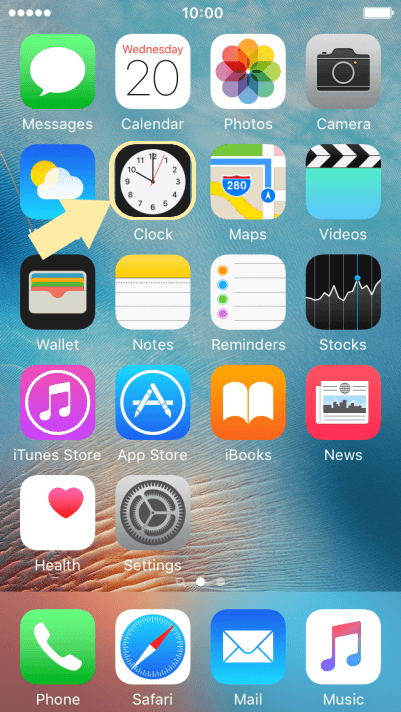
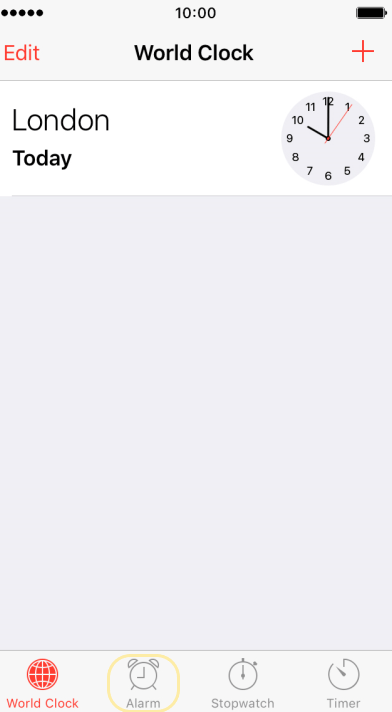
Step 2: Add New Alarm
You will notice a ‘+’ (Plus) sign in the top-right corner of the app. Press that icon to continue.
Step 3: Set Your Time
Drag and choose the hours & minutes you want your alarm to ring on. Unfortunately, you can’t select the exact seconds!
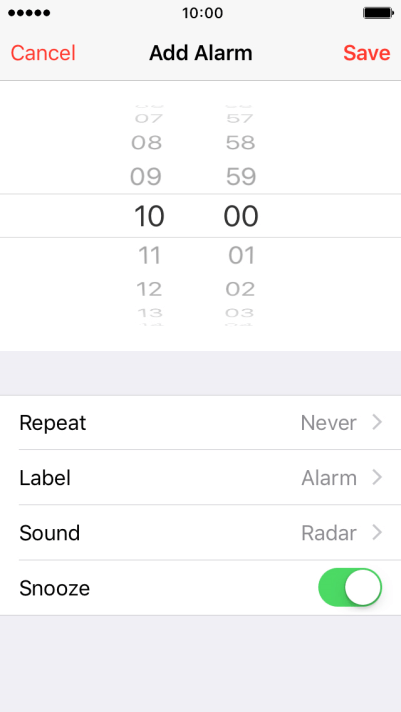
Step 4: Save Your Alarm
Once you have nailed the time, all you need to do is press on the Save button and you’re done.
Now, you will be able to use your alarm to wake up on time!
How to Edit & Delete Your Existing Alarms
While the Clock app on your iPhone SE might be very simple, it can pack some interesting features. Starting from the repeat function to labeling each alarm, you can use it in different ways.
However, don’t overuse the features otherwise your iPhone SE might get hot!
Keeping that in mind, here’s how you can customize your alarms depending on your preferences.
Repeat Your Alarms:
If you want your alarms to repeat every day or a few specific days, you can do that easily. Press the Edit button on the top-right corner and you will see a Repeat button.
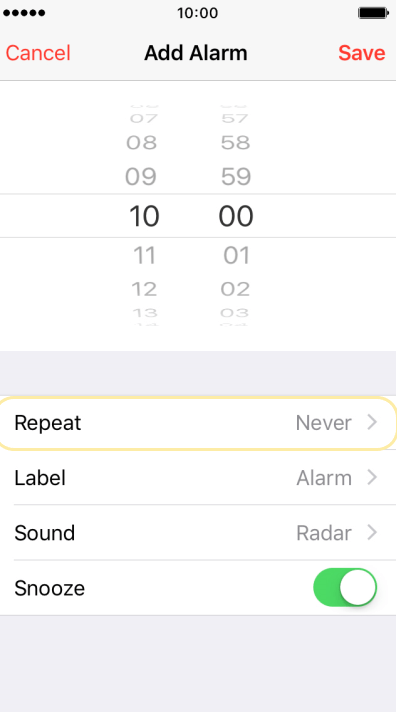
Check the days you want your alarm to be repeated and save the settings.
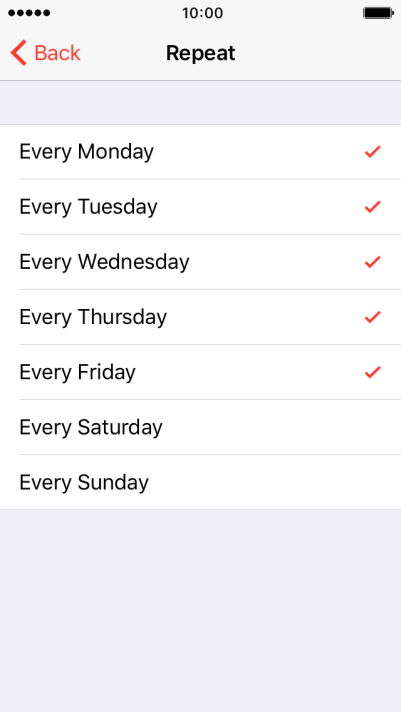
Label Your Alarms:
Using a label for your alarm can help you to organize the alarms properly. To label your alarm, first press the edit button and then press on the Label option.
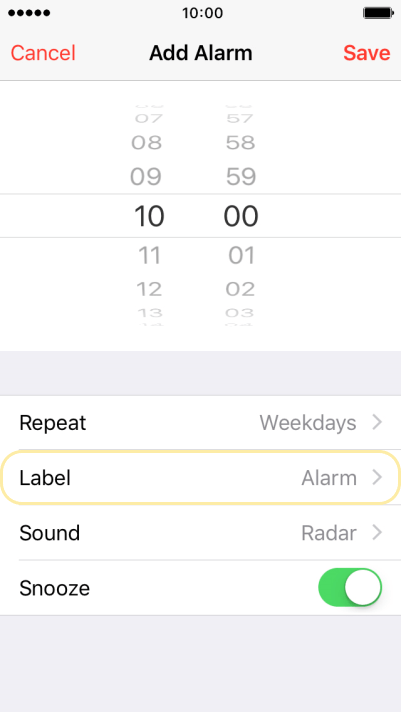
Now, choose your preferred label for that particular alarm and save it.
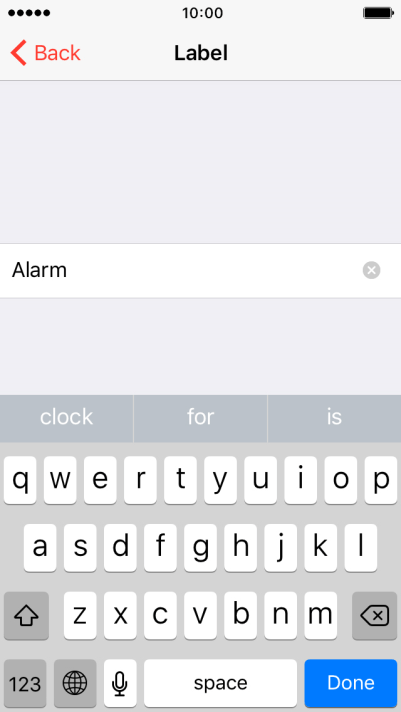
If you have multiple alarms, then you will be able to find this alarm just by searching the label from now on.
Change Alarm Sound:
If you’re like me, then you probably don’t like to wake up to a harsh alarm sound at all. For those who prefer a specific sound to wake up, the alarm has the option to change the sound.
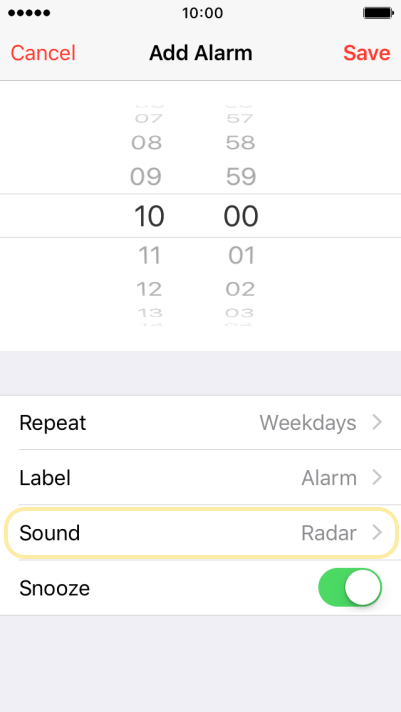
Click on the Sound option and choose what you prefer after listening to it. Moreover, you will be able to pick a song as your alarm tone.
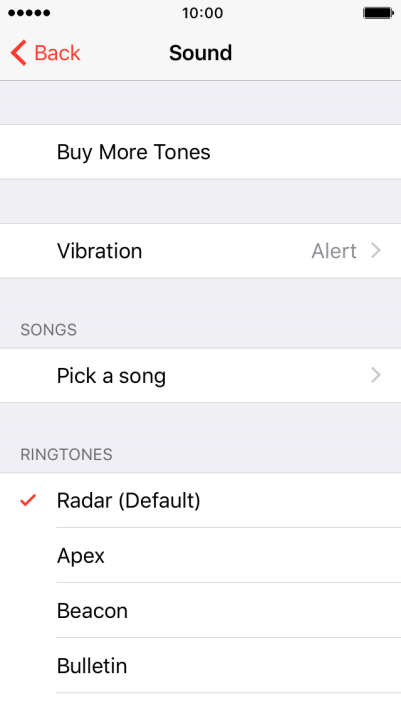
You can also set the vibration setting from here as well. So, the sound you want will be the sound you hear whenever you wake up!
Delete Your Alarm:
Last but not least, you might need to delete your alarm on some occasions. You can do that easily in two ways.
The first method involves just holding the alarm and swiping left. You will get a delete button and once the button is pressed, the alarm will be deleted.
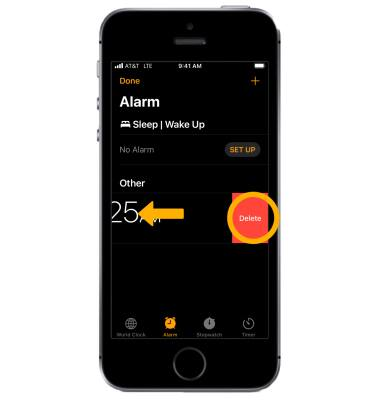
The second method is to go to the edit section and press the Delete Alarm button.
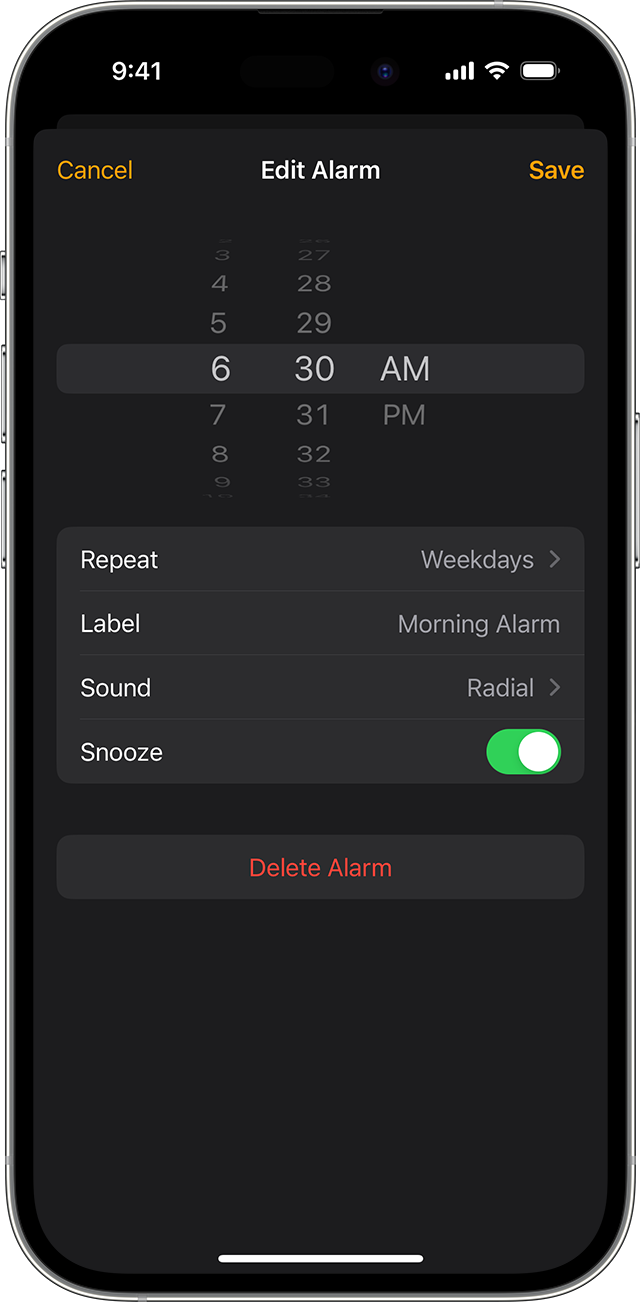
Both processes are very easy to follow. Just choose the one which you are comfortable with!
Note: All of the above instructions are based on the latest iOS update on iPhone SE. So, update your iOS version if you haven’t already!
Frequently Asked Questions (FAQs):
Does All iPhone SE Have Alarm Feature?
Yes, all the iPhones made, including the SE models have the alarm feature on the Clock app. If you want more customizations, you can download third-party Clock apps with different alarm features from the App Store.
Can I Set an Alarm with Siri?
Yes, you can use Siri to set an alarm without picking up your device. Simply activate Siri by holding the side button or home button (depending on your iPhone SE model) and set an alarm.
What to Do if My Alarm is Not Working?
Check whether the device is in silent mode or the alarm is under the None option in the sound setting. If the problem is with your speaker, then you will need to take it to the Apple service center.
Conclusion
Now, that’s how, in quick simple steps, you can set, edit, and even delete your alarms on iPhone SE. Once you are used to it, you will be able to customize your alarms like a champ.
So, get familiar with the application and you will have no trouble setting alarms in the future.


