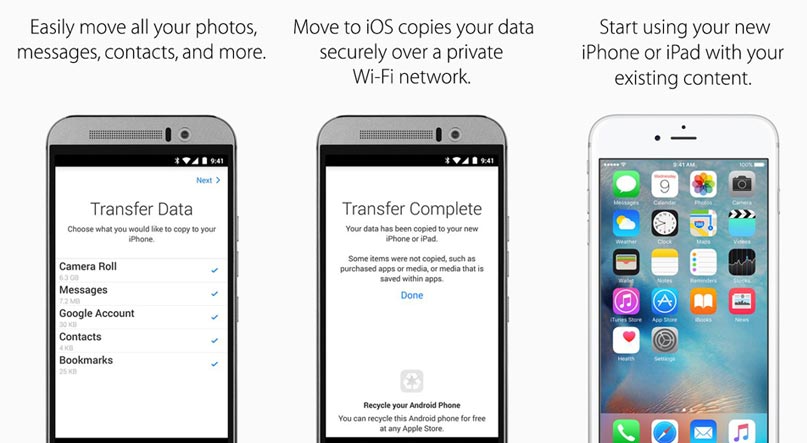Apple have made it easier than ever to move from an Android phone to your new iPhone by creating the Move to iOS app to transfer your data. If you want to move data from Android to iPhone SE, follow the guide below.
Steps to Move Data from Android to iPhone SE
Before you can proceed, you’ll need to download the app by visiting the Play Store on your Android phone. Once installed, open the app, tap Continue and then accept the Terms & Conditions in order to use it.
- On your Android phone, tap Next to start the connection process between the phones. On your iPhone SE, tap Continue.
- Your iPhone will display a 6-digit code which will need to be entered on the Android phone in order to make the connection between them.
- Your Android phone will then display a list of data which can be transferred. By default, they will all be ticked, so if there is anything you don’t wish to transfer tap the corresponding line to deselect it. When you’re ready to proceed, tap Next on your Android phone.
- As the transfer goes through you will see the iPhone SE screen change, showing you the status of the data transfer and then a progress bar.
- When the transfer is complete you will see a confirmation screen on both handsets. On your Android phone, tap Done to close the app. On your iPhone SE, tap Continue Setting Up Phone.
- If you’re new to iPhone, tap Don’t have an Apple ID to set one up for free by following the on-screen instructions.
- An Apple ID allows you to download apps, back up your iPhone and sync your data across your devices, so it is the most important account you can have on your iPhone. If you have had an iPhone before, or use iTunes to download music, then you will already have an Apple ID, so sign in with your account details (if you’ve forgotten your Apple ID or password there is a link to help you reset it).
The Terms & Conditions for using your handset will appear on the screen. Read through them (tapping on any link to inspect the details contained therein) and when you’re happy to proceed, tap Agree. Now that you’ve imported the information from your Android phone.
The steps above are ways to move data from android to iPhone SE. Happy reading.