Marking your location on the iPhone SE is similar to any other iPhone model.
So, how to mark your location on iPhone SE easily?
Press on Apple Maps and it’ll show a “Mark My Location” option. Select it to mark your current location. You can also use the Google Maps, Messages, or Contacts apps to share your location. Even social media apps like Messenger and WhatsApp can be used to share your live location.
But, there’s a lot more explaining to be done. So, be sure to read till the end.
Quick Action For Marking Location
You want to mark your current location without sharing it. It happens when people want to return to their original location but the way is unfamiliar.
To mark your current location, find Apple Maps from your home page. Then press on the icon and you’ll see some options appear. From there, click on the first option which is “Mark My Location”.
Your location will then be marked. When you open Apple Maps later, you’ll see an option named “Dropped Pin”. Press on that to know the previous location you marked.
While opening the app later, people normally use the home button. But the iPhone SE 2020 home button might show some issues.
Marking Location on iPhone SE- 4 Basic Ways!
Other than marking your location on your own, you can mark and share it with others. There are mainly three options for sharing your location.
For all of them, you’ll have to turn on the location services in your iPhone SE. Go to Settings to turn on the Location Services and enable “Share My Location”. Then choose any of these three options:
- Sharing Once: The moment you’re sharing your location, only that location will appear to the viewer. When you move around, they won’t be able to track that location.
- Sharing for A Definite Time: You can also share your location for a certain period, for example, one hour. Then, throughout that hour, your current location will be transmitted as you travel.
- Sharing Indefinitely: This last option keeps the person you shared your location with always informed. As long as you don’t turn it off, your location will be transmitted indefinitely.
Now let’s see which mediums can be used to share the location.
To share location through the Messages app, follow this procedure:
- Open the Messages app and choose the person you want to share the location with.
- Tap the top of the screen on the person’s icon.
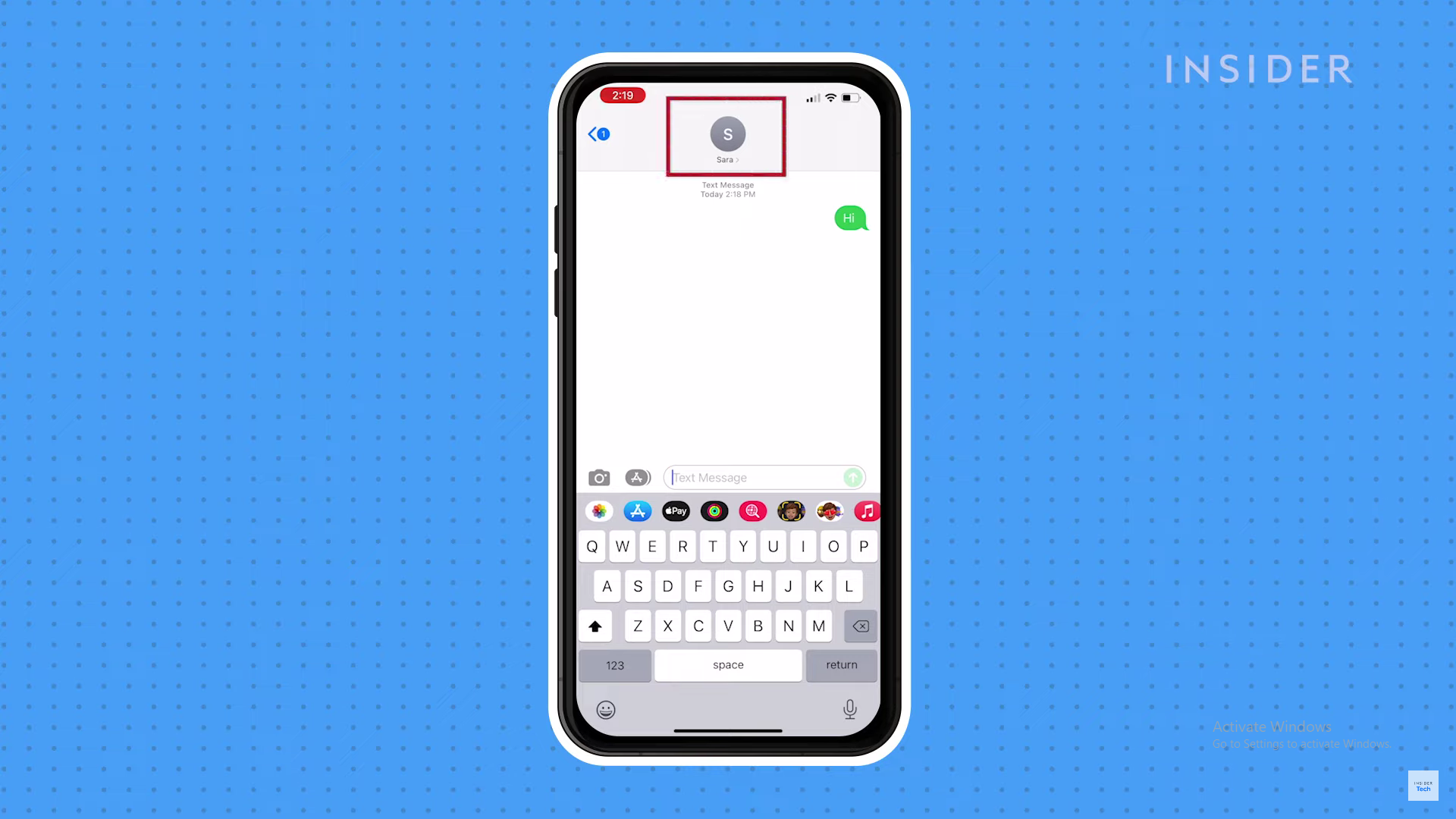
3. If you want to send your current location, tap on “Send Current Location”. If you want to keep on sharing your location for a while, tap “Share My Location”. Then choose from the options to determine the time.
This will send the user a link or a notification from which they’ll be able to track you.
To share location through the Contacts app, follow this procedure:
- Open the Contacts app and choose the person for sharing.
- Tap on “ Share My Location” to choose the time limit for your sharing.
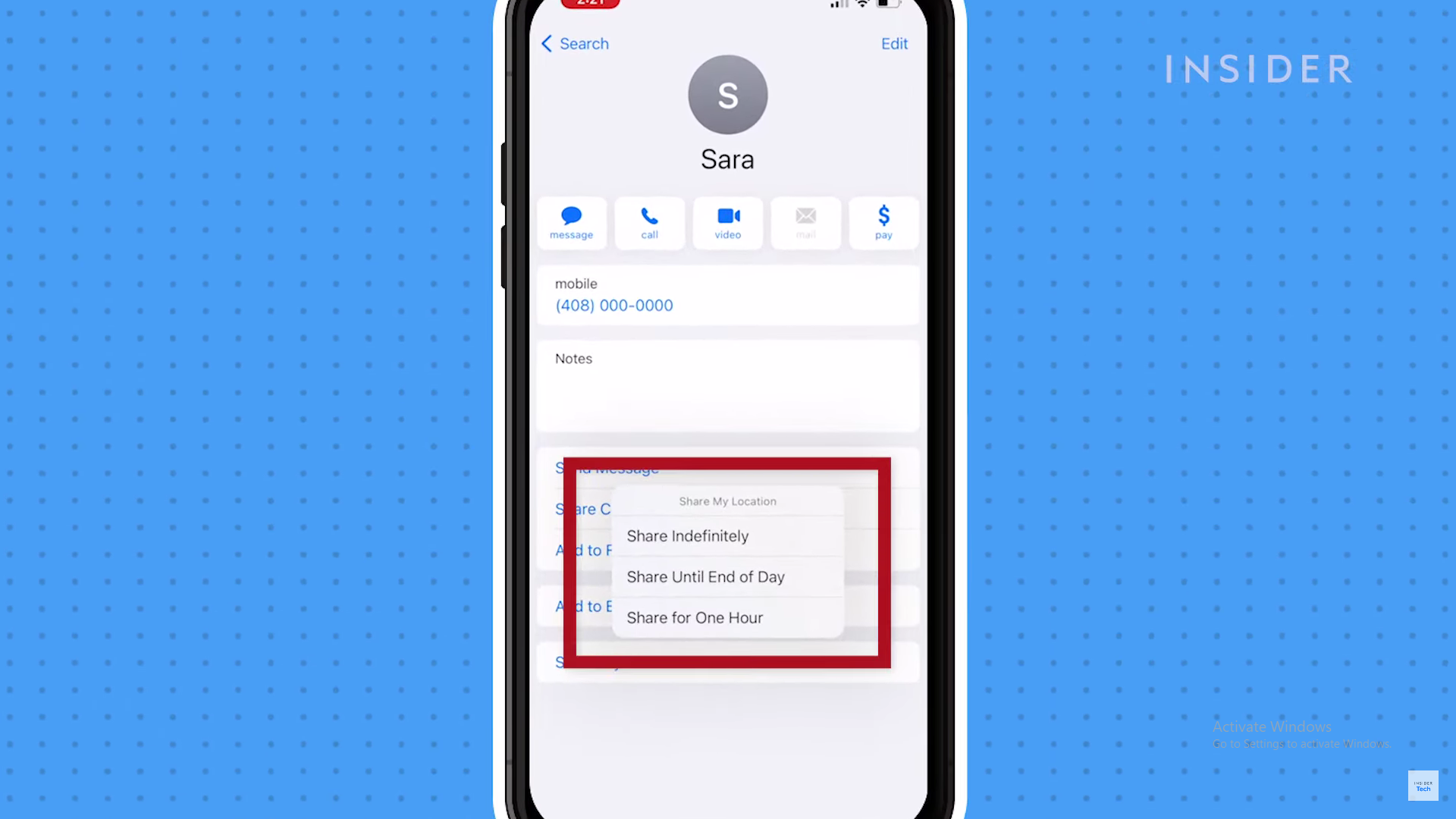
Source: YouTube
To share your location via Google Maps, follow this procedure:
- Open Google Maps and tap on the blue dot which indicates your location. If you don’t have the app you can also use the Google Maps website.
- On the pop-up menu, tap “Share your location”. Then choose the time limit.
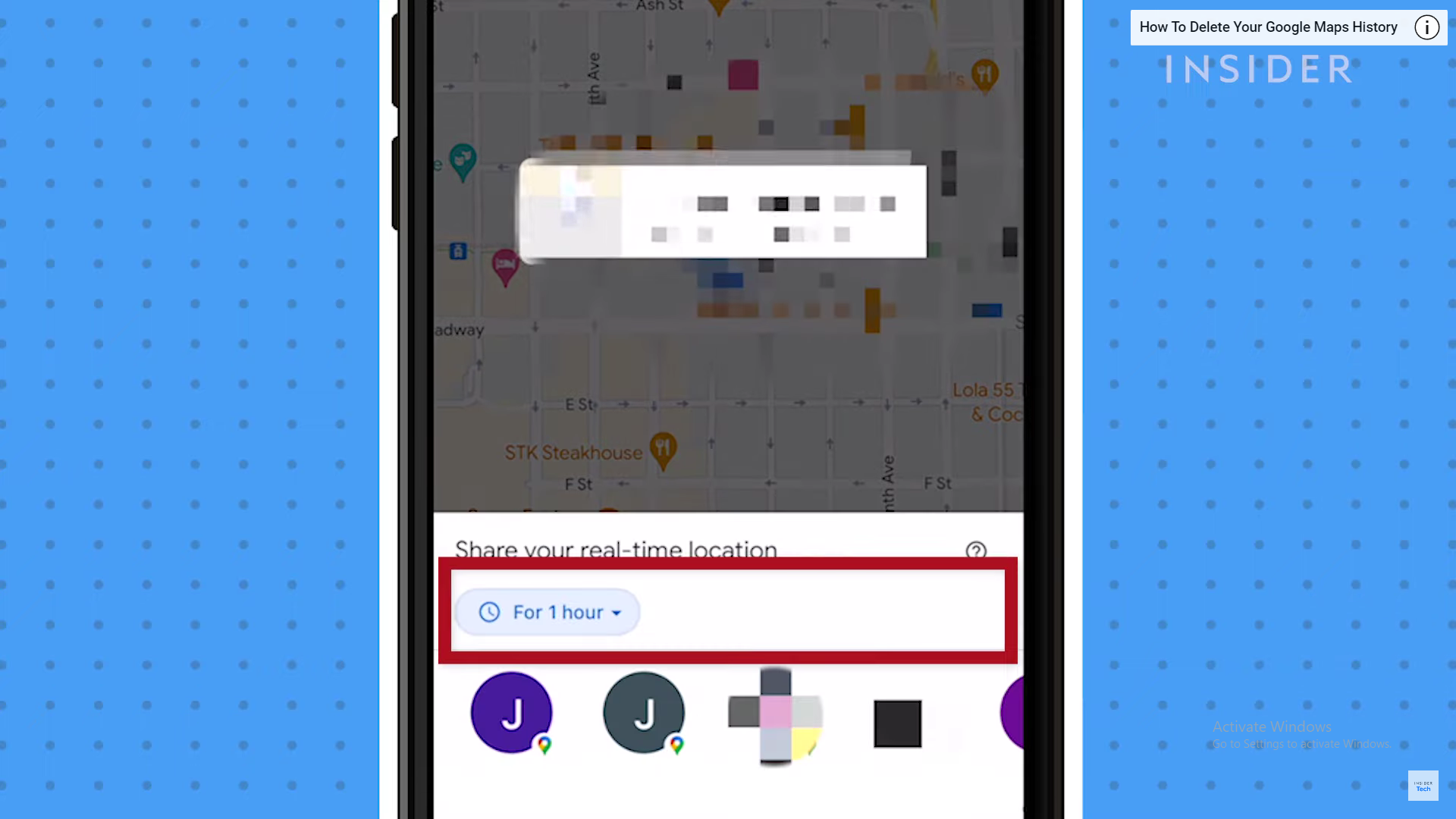
Source: YouTube
3. Under the time limit, the contact info will be generated. There you can find which people you want to share your location with.
4. If the person isn’t in this section, select “More Options”. Google Maps will generate a link to your location. You can share this link with anyone on any platform.
To share location via Apple Maps, follow this procedure:
- Find the blue dot that indicates your current location. If you can’t find the dot, press the arrow icon on the top right corner. Tap the blue dot.
- A menu will come up from which you’ll have to press “Share”.
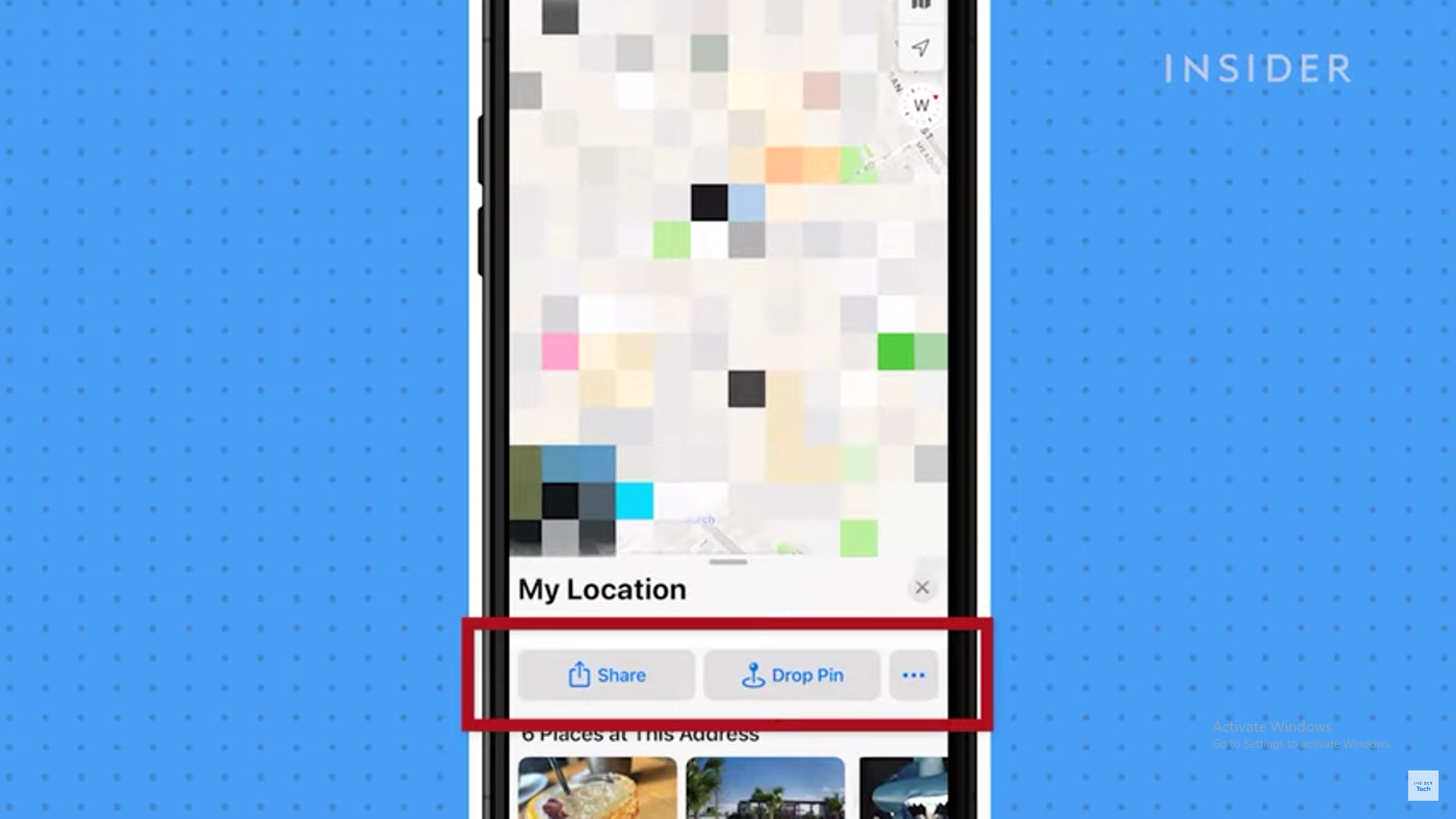
Source: YouTube
3. Now, select the app with which you want to share your location. You can also use Airdrop.
Although, these methods won’t work if your phone keeps on restarting. A similar issue is the iPhone SE restarting every 3 minutes.
Marking Location Via Social Media Apps
You can also share your location directly using social media apps.
Messenger & WhatsApp:
Just follow these simple steps:
- Open up the chat of the person you want to share your location with.
- On the left side of the typing bar, you’ll see a “+” sign. Tap on it.
- Messenger will start showing your location. You’ll also see an option called “Start Sharing Live Location”.
- For WhatsApp, you’ll see an option “Location”. Tap on it. Then you’ll see an option “Share Live Location”. Tap on it and the other person will be able to see your location.
Choose “Allow while using app” to enable the app with permission.
Frequently Asked Questions (FAQs):
How do you change your location on an iPhone?
If you want to change the current location of your iPhone, use a VPN. It changes the IP address, which changes the operation location of your device.
Why is my iPhone location not on?
If you can’t see the location after sharing it, check if the Date and Time zone are right. The cellular data or WiFi services might be off too.
Is Location Services on iPhone safe?
Yes, the Location services on iPhone are safe. It’s end-to-end encrypted so it can’t be read even by Apple.
Bottom Line!
Hope you enjoyed reading this article. We’d still like you to know one more thing. With the location services on, the iPhone memorizes the location for the photos you take. Thank you!


