Table of Contents
hide
If you like to use email and download some apps in the App store, you need to connect your Apple iPhone SE with the internet connection. Not all people know how to do it. Today you can also choose to connect iPhone SE to Wi-Fi connection so you will get easy internet access. Here are some steps that you can do.
Step by Steps to Connect iPhone SE to Wi-Fi Network
- First, you must find security key for connecting Wi-Fi network. The place of this security key is on a sticker one the back part or base of router. It is usually called as WEP key, WPA key or sometime it is named as wireless passphrase. You can also ask internet provider or person who know or set up the network.
- Second, you need to go to the iPhone home screen and then click Setting icon.
- Third, you need to go to main Setting menu and then start to click Wi-Fi
- Fourth, when the wi-fi sign is green you need to click enable it. Now, your Wi-Fi is active and your iPhone SE will show the available networks that you can choose. You are free to choose one of the network names on the list.
- Fifth, you need to enter wireless password and please type it carefully and then click process to continue.
When everything is connected, you can check the blue tick that will appear in the name of the wi-Fi network name. And there will be a sign on the top display of your iPhone SE and when you are still in the area of Wifi network, it will be turned on. It will be connected automatically. It is so simple to connect iPhone to Wi-Fi network and you can browse what you want in easy way too.
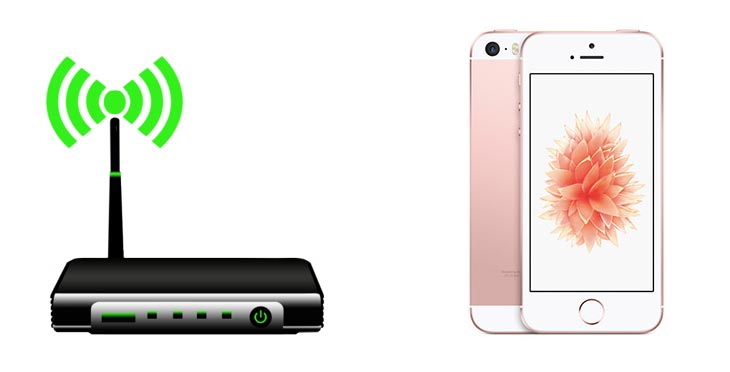



No Responses