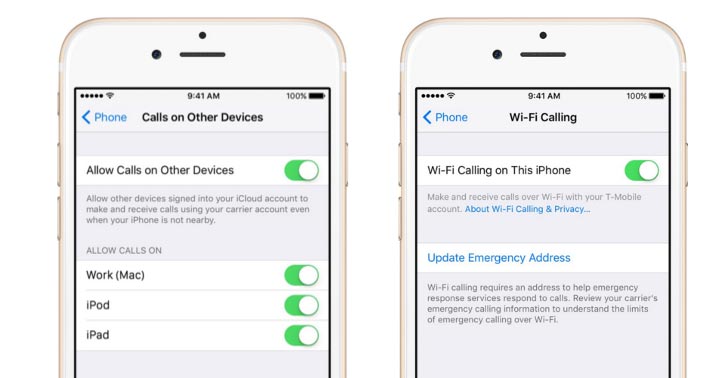iPhone SE is a single SIM smartphone that allows a Nano-SIM. Connectivity options consist of Wi-Fi, GPS, Bluetooth, NFC as well as 4G. Together with the amazing Wi-fi connection, the phone can certainly make a Wi-Fi calling and making it possible to make and receive phone calls in case you have little or no cellular coverage. With Wi-Fi calling, when the iPhone SE detects that you do not have signal, it’s going to use a Wi-Fi network to make and also receive phone calls as an alternative. We will guide you how to Enable Wi-Fi Calling on iPhone SE, just follow the steps in your phone’s settings to get started.
Steps to Enable Wi-Fi Calling on iPhone SE
You no need any other applications to enable this feature, and it will swap between cellular and Wi-Fi automatically, which means you do not have to be worried about being little or no cellular coverage, you only need to be connected with a Wi-Fi network.
To enable this awesome Wi-Fi calling feature just go to Settings > Phone > Wi-Fi Calling, and make sure the actual slider next to ‘Wi-Fi Calling on This iPhone‘ is set to On. You might need to enter or confirm your address for emergency services.*
If Wi-Fi Calling is available, you will see Wi-Fi after your carrier name in the status bar. Then your calls will use Wi-Fi Calling. Wi-Fi Calling can be used in the Domestic Coverage Area.
*When cellular service is available, your iPhone SE uses it for emergency calls. If you turned on Wi-Fi Calling and cellular service isn’t available, emergency calls might use Wi-Fi calling. Emergency calls might send your device’s location information to help emergency workers find you, regardless of whether you turn on Location Services. Depending on your carrier, emergency workers might use the address registered with your carrier.