Are you looking for an answer on how to turn off silent mode on iPhone SE? Look no further, because all you have to do is follow these simple steps
- Find the Silent Switch
- Move the Silent Switch to the opposite side to turn it off
Once you activate this, your phone will properly go back to making sounds for calls or messages. However, if you change your mind and want to turn on the silent mode back again then you can do that as well. It’s the same as turning off the silent mode. You just have to move the silent switch in the opposite direction.
How to Turn Off Silent Mode on iPhone SE?
If you are planning on making your iPhone SE go full silent then don’t worry because the steps are quite simple. To stop your iPhone SE from being silent, do this:

Source: How-To Geek
- Find the Ring/Silent switch on the left side
- If the switch shows orange, it means your iPhone is silent and will vibrate for calls or alerts
- Move the Ring/Silent switch to the opposite side to turn off silent mode
- After doing this, your iPhone SE will go back to making sounds for calls and alerts
You can check this video for a visual demonstration.
Now remember that it is possible to turn off the silent mode in your iPhone without the silent switch. Following are the steps for that
- Drag from the top
- You will come across a white colored ringer icon
- This is the ‘Control Center’
- Click on the Control Center and turn the silent mode off
Apart from that, you can also use the AssistTouch option to turn off the silent mode. This is also a simple method and the following are the steps
Step 1: Open your iPhone’s Settings app.
Step 2: Scroll down and tap on “Accessibility.”
Step 3: Look for “Accessibility Shortcut” and tap on it. Once inside, find “AssistiveTouch” and make sure it’s checked or turned on.
Step 4: Go back to your Home Screen by pressing the Home button.
Step 5: Quickly press the Home button three times.
Step 6: You’ll see a small black square with a circle in the middle appear on your screen.
Step 7: You can move this around by dragging it wherever you like.
Step 8: Tap on the AssistiveTouch button. Then, tap on “Device.”
Step 9: Look for a bell icon labeled “Unmute.” Tap on it to turn off silent mode and unmute your phone.
How to Turn On Silent Mode on iPhone SE?
Although you want to make the silent mode on the iPhone SE go away, you might need it in the future. This is why the permanent removal feature is not there. Fortunately, if you need to turn back on the silent mode you can do it.
To put your iPhone SE on silent mode, here’s what to do:
- Find the Ring/Silent switch on the left side of your phone.
- If the switch is up, your iPhone is not silent, and it will make sounds for calls or alerts.
- Move the Ring/Silent switch to the left to turn on silent mode.
- After you do this, your iPhone SE will be silent, and it will vibrate for calls or alerts.
Bonus: Check this article to find out why your iPhone home button is not working.
Is It Possible to Ring with iPhone SE Silent Mode?
No, it is not possible that your iPhone SE will ring when it’s in Silent mode. When you turn on Silent mode, it mutes all the sounds, including the ringtone. Instead, your phone will vibrate for incoming calls or alerts.
However, you can still receive certain calls by activating the emergency bypass. Emergency Bypass on an iPhone lets specific contacts get through even when your phone is on silent mode or Do Not Disturb.
Here’s how to turn it on:
- Open Contacts and choose the contact you want to allow for Emergency Bypass.
- Tap “Edit” in the top-right corner.
- Look for the “Ringtone” option and tap it.
- Turn on Emergency Bypass (you’ll see it at the top of the screen).
Why is the iPhone Alarm Silent?
Although not as annoying as the iPhone SE restarting every 3 minutes, the alarm going full silent requires an immediate solution. There are plenty of reasons why the iPhone alarm remains in silent mode. The table below shows some of the common reasons and how you can fix them on your own.
| Reasons | Solutions |
| Volume Settings | Adjust the Volume |
| Ring/Silent Switch | Turn Off Silent Mode |
| Do Not Disturb | Disable Do Not Disturb Mode |
| Attention Awareness Features | Disable Attention Awareness Features |
| Software Update | Update the Software |
Firstly ensure that your iPhone volume isn’t too low or set to silent mode. You can change the volume by pressing the volume buttons on the side of your iPhone or by going to Settings > Sounds & Haptics.
Besides, check if the Ring/Silent switch shows orange. Because that means your iPhone is in Silent mode and will vibrate for calls or alerts. To turn off Silent mode, slide the Ring/Silent switch to the right.
If you’ve turned on Do Not Disturb, your alarm might not ring or vibrate. To fix this, go to Settings and ‘Do Not Disturb’ to switch it off.
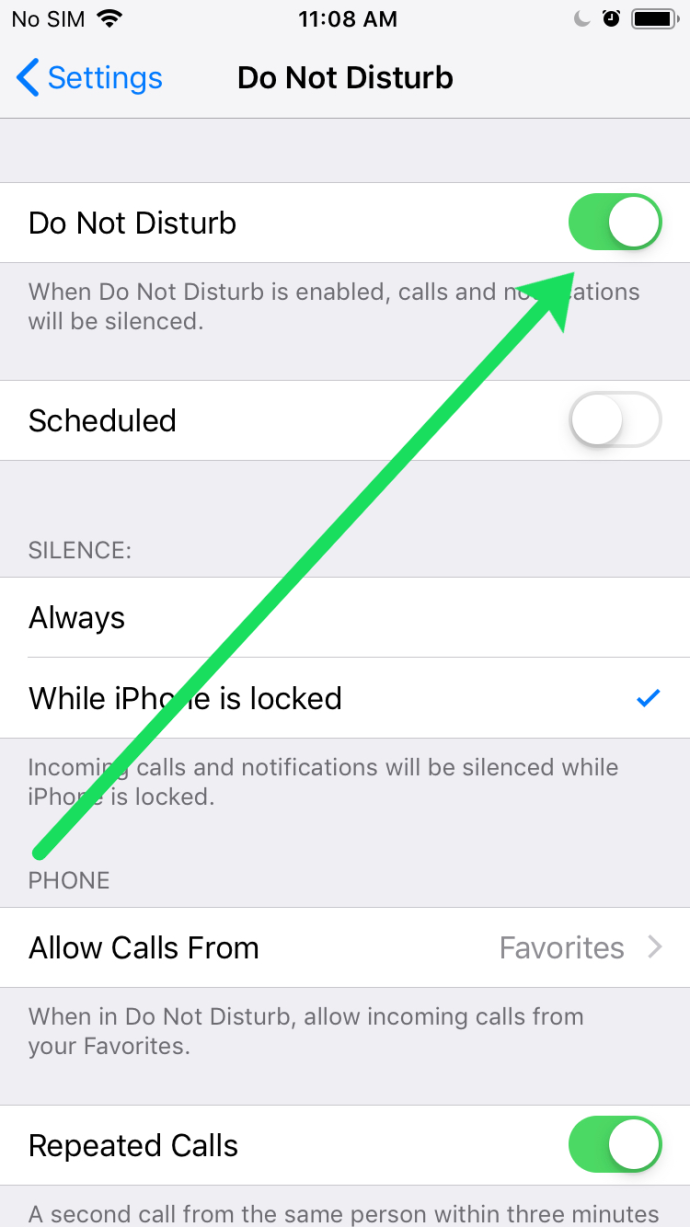
Source: Alphr
Some people noticed that a feature called Attention Aware, which senses when you’re looking at your phone might mute the alarm after a short time.
To turn off the Attention Aware feature on your iPhone, here’s what you do:
- Open the Settings app.
- Tap on “Accessibility.”
- Choose “Face ID & Passcode.”
- If the toggle for Attention Aware Features is on (green), tap it to turn off the feature.
- Enter your passcode to confirm that you want to turn off the Attention Aware feature.
Finally, if the software in your iPhone SE is not updated then the alarm can go silent. Don’t worry, just update the software and you will be good to go.
Will Turning Off the Silent Mode on iPhone Impact the Battery Life?
No, turning off the silent mode on the iPhone SE will not impact the battery life. Silent mode doesn’t use much battery power by itself. But if you set your phone to vibrate for every text, call, or notification, that can drain the battery faster than if it’s in silent or loud mode. Vibration uses up more power, especially if you get a ton of notifications.
If you are concerned about the battery life then make sure to control other factors such as screen brightness, app usage, app updates, push notifications, and WiFi settings.
Frequently Asked Questions (FAQs):
Can You Permanently Turn Off Silent Mode on the iPhone SE?
Yes, you can permanently turn off silent mode on the iPhone SE but it cannot be done by physically disabling the silent mode switch. Rather you have to manually turn off the silent mode by sliding the silent mode key right or left on the device.
Why Has My iPhone SE Gone Silent?
Your iPhone SE has gone silent for a multitude of issues such as software bugs, accidental changes in the settings, or any hardware issues. You should properly diagnose the source of the problem and then solve it.
How do I Turn Off Auto Silent Mode?
To turn off auto silent mode you can check if the software is up to date. If it is not then update your phone’s software. Besides, you can also manually control your phone’s silent mode by using the physical ring/silent switch. However, if the physical switch is not working then you can have access to the Assistive Touch in the settings app that will enable an on-screen option.
Conclusion
In conclusion, the answer to how to turn off silent mode on iPhone SE is quite simple. You just need to follow a few steps. However, keep in mind that it is not possible to permanently stop the silent mode on any iPhone. With that mentioned, you can turn back the silent mode again by following the simple steps. Finally, watch out for any software updates or if the system has been actively set to silent mode.


