iPhone SE might be small in size, but it offers great features, including live location sharing! However, we have heard numerous reports about this model’s issue with location sharing.
So, what are the main reasons for the iPhone SE not sharing live location?
First and foremost, the common reason is that the iPhone location sharing is not properly set. Other than that, users face issues with the iOS version and hardware damage as well.
Finding the exact problem can help you to understand how you can solve your iPhone SE. Hence, let’s get to know the root causes comprehensively!
From improper location-sharing status to hardware damage, anything can affect the overall location-sharing & updating status. Let’s go through the reasons one by one so you can easily evaluate which ones you’re facing right now!
Location Sharing Settings Inaccuracy
Have you looked into your settings properly and verified that your location services are turned on? Or, did you check whether your Wi-Fi & mobile data is working stably? In many cases, users can miss out on checking the settings at first and think something is wrong with their devices.
It’s possible that your iPhone SE location services are disabled somehow, or the settings are not properly aligned with what you want. That can cause your live location-sharing feature to falter and you might not get accurate data.
Software Glitch
More often than not, we have observed in iPhone SE devices that when the latest iOS update is pushed to the device, the previous software becomes a bit buggy.
While Apple won’t claim that generally, it’s a common occurrence for Apple devices, especially the SE series as they are becoming old.
That’s why Apple recommends updating the devices when a new OS update has been pushed to the devices. However, it’s not a good practice for any device to have older software/operating systems that introduce several bugs without any cause.
Hardware Issues
Not being able to share your location is one thing but are you facing iPhone SE location accuracy problems? If that’s your case, then hardware damage can be the most plausible explanation.
Newer iPhone SE models have GNSS positioning which uses accelerometers, and barometers to determine your exact position. In addition to that, the device even takes network-based data (from cellular networks & Wi-Fi) to pinpoint the current location.
Now, if your barometers & accelerometers are damaged, it can cause your iPhone SE to send inaccurate locations. Furthermore, even with proper calibration, your device location won’t be able to pinpoint your current positioning properly.
Hence, sending an inaccurate live location will be all that your device can do. Even getting the notifications on your iPhone SE about your location would be difficult!
How Do You Solve the iPhone SE not Sharing Location?
Now that you have learned about why your iPhone SE goes haywire with location-sharing, let’s get into the details about fixing your device. Try to be very careful when performing these troubleshooting steps as you can change some crucial settings along the way.
Fix Your Location Settings
To resolve your iPhone SE location settings issue, here are the steps you need to follow:
Step 1: Enable iPhone Location Services
Open Settings app > Go to Privacy & Security > Toggle Location Services on. If you need to share your iPhone’s location, then this setting needs to be turned on.
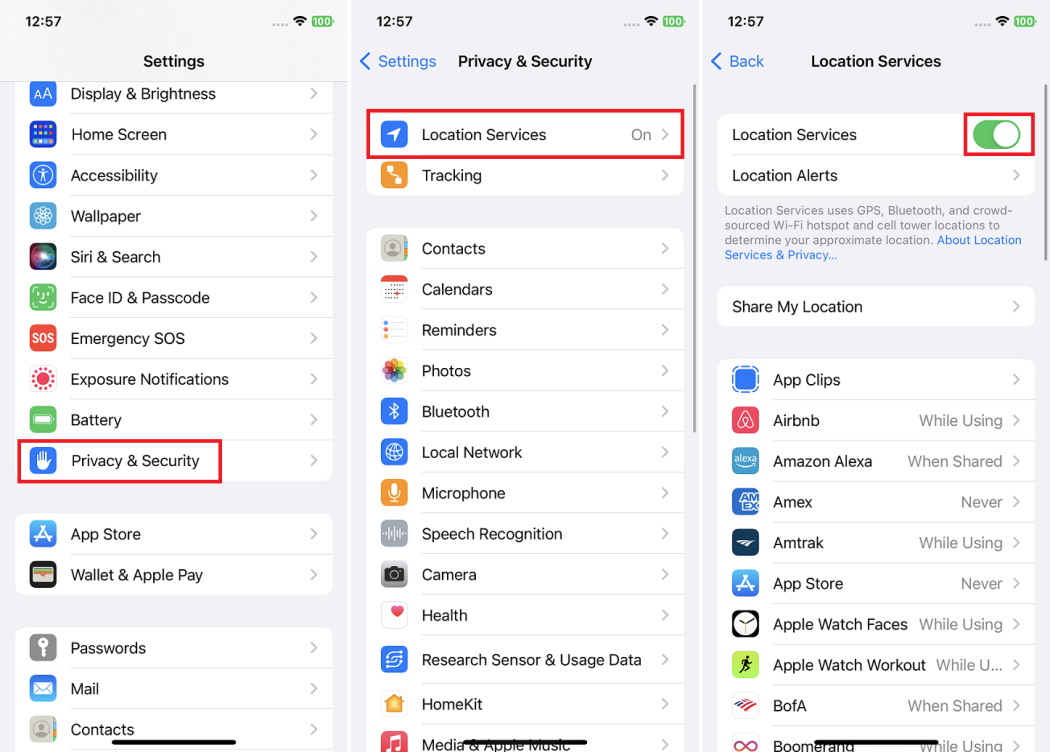
pcmag.com
Step 2: Permit Find My iPhone Option
In the same Location Services option, scroll down to the Find My tab. You can either select Ask Next Time or While Using the App setting.
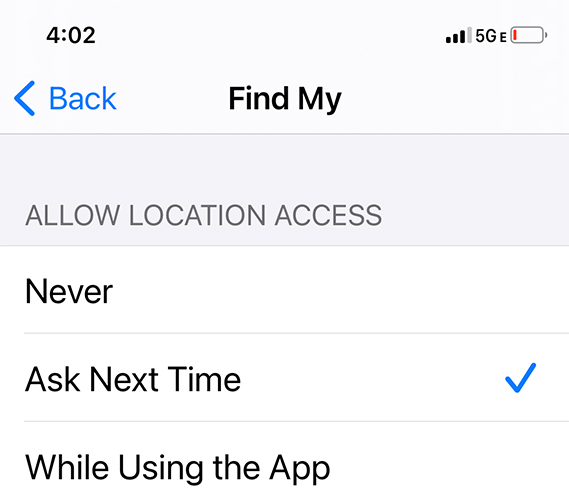
tuneskit.com
Step 3: Restart Your iPhone SE
After you have changed your settings, just restart your iPhone to be safe. Sometimes the changes can take a while to be responsive. Rebooting your device can speed up the process.
Note: Always try to keep your iCloud account logged in because without logging in, you won’t be able to find your iPhone SE.
Update Your iOS Version
As mentioned before, it’s better for you to keep your iPhone SE iOS updated at any time to avoid any old version bugs.

Source: youtube
Here’s how you can easily get the latest software update instantly:
Connect your iPhone SE to cellular data or Wi-Fi. Go to Settings > General > and tap on the Software Update. If you have any latest software ready to download or install, you can quickly do that from here.
Updating to a new iOS version can take a few minutes and after the installation is done, your iPhone SE will reboot.
Reset Your iPhone
If your iPhone SE won’t update or share the location, then there must be something wrong with the device itself. In such cases, resetting your device can help you to resolve the issue. However, you need to be careful about resetting your iPhone SE.
You should keep a backup and go through the disclaimer before resetting your iPhone SE.
Here’s the quick resetting process (factory reset) so that you don’t face any file loss issues:
Step 1: Open Settings > Go to General and scroll down to find Transfer or Reset iPhone.
Step 2: Select Erase All Content and Settings to reset and select Continue to finalize the process.
Step 3: Enter your Apple Device Password, select Turn Off, and remove your eSIM from the device if you want.
Your iPhone SE will wake up after getting a successful factory reset. However, you will be able to restore your crucial data from your iCloud account if you have kept a backup. Also, you might need to activate your iPhone SE again in some cases.
Repair Damaged Parts
Apart from any software fixes, physical damage is obviously hard to fix by yourself. If any of your necessary sensors such as a barometer or accelerometer has broken down, then there’s no way to fix it other than taking an expert’s help.
Due to Apple’s incredibly hard repair process, you’ll need to send your iPhone SE to an Apple-authorized service center. Once the device is sent and the problem is identified, you can expect to get back your device within 3-5 business days.
How Can I Find My iPhone SE with Location Sharing?
If you have found your solution from our comprehensive troubleshooting guide, give yourself a pat on the back! Now, the only challenge remains is to find out your device in need by using the location-sharing feature.
Here’s how you can find your iPhone SE with location services turned on:
Step 1: Go to Settings, select your Apple ID & tap on Find My.
Step 2: Make sure you have the Find My iPhone toggle turned on and the Send Last Location switches turned on.
Step 3: From your home, open the Find My App. Select Continue.
Step 4: From the Devices options, choose your desired iPhone SE.
Step 5: Tap on the options to check your iPhone’s last location & find your device.
Additional Options: You can choose the following options after you tap on the specific device:
- Play Sound: Choose the Play Sound button to make a ringing sound.
- Mark As Lost: If you have lost your iPhone SE, select Mark as Lost.
- Directions: To get directions directly to your device, select Directions.
Frequently Asked Questions (FAQs):
Why is someone’s location not found on an iPhone?
There can be multiple reasons such as location sharing being turned off, device data unavailability, or software issues for not being able to view someone’s location. Further details can be revealed after a full inspection.
Why is Find My iPhone not finding my location?
You have to keep the sharing your location feature turned on to view your location from another device. Go to Settings> Privacy & Security > Location Services and keep the option turned on.
How often does an iPhone update location?
Generally, Apple does not provide any specific update rate for your location. However, most iPhone users have noticed that the live location sharing is updated anywhere between 5 seconds to 1 minute depending on your network availability.
Parting Words
Solving your iPhone SE not sharing location issues isn’t as difficult as some think it to be. What you need is to carefully go through our expert troubleshooting process and figure out which ones you need!
So, go on and fix your location-sharing issue and share it with your loved ones!


