Connecting to the Wi-Fi on the iPhone SE is the same as any other model. However, the process is slightly different for different types of Wi-Fi networks.
So, wondering how to connect iPhone SE to Wi-Fi network?
To join any type of Wi-Fi from the iPhone SE, go to the settings. Turn on the Wi-Fi and choose the network you want. In all forms of secured networks, you will need a password. For unsecured networks, you won’t need a password. For captive networks, you’ll need to access a landing page.
But that’s not all. So read till the end to know about all these processes in detail.
Connecting iPhone SE to WiFi Network
As mentioned before, there are 5 types of Wi-Fi networks you can connect your iPhone SE to. Let’s discuss them all in detail below.
Connecting to an Unsecured Network:
Unsecured Wi-Fi networks don’t have any passwords like secured ones. So anyone can connect to these networks. In unsecured networks, the lock symbol will be missing from the Wi-Fi sign.
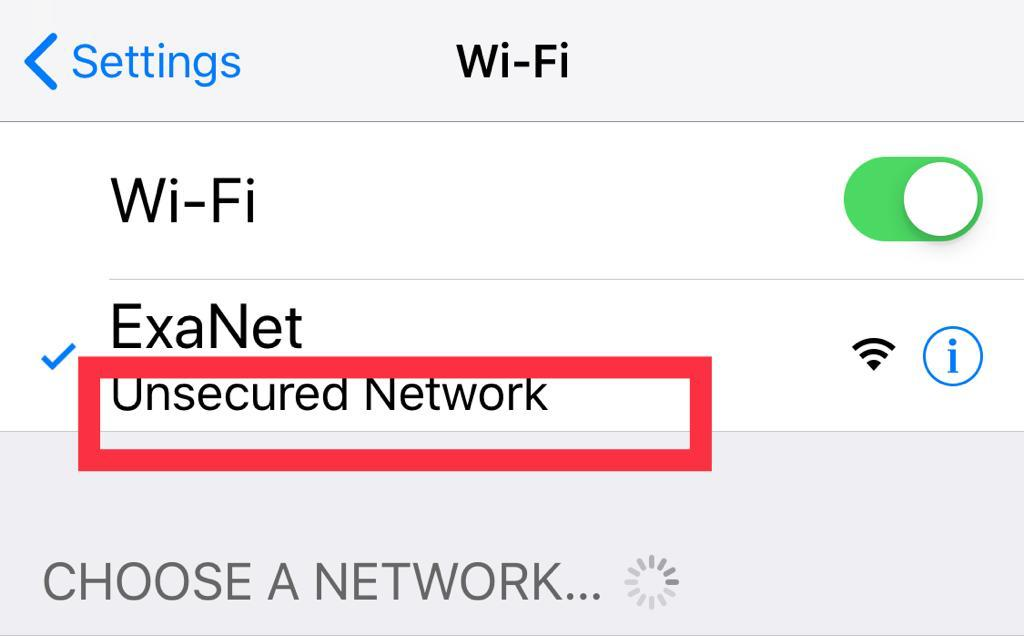
Source: community.cisco
To connect to an unsecured network follow the process below:
- From your iPhone SE homepage, find “Settings”. Press it and then find the option “Wi-Fi”. Here, you might face a problem if your iPhone SE home button isn’t working.
- Turn the Wi-Fi on to see all the available networks. From there, tap on the unsecured network you want to connect to.
- Tap join to confirm.
With that, your iPhone SE will be connected to an unsecured network. Although, it’s not advised to do so. Hackers often use these open networks to hack into your device and steal your private info.
Connecting to Secured Network:
Unlike unsecured networks, secured networks are much safer. They require a password to connect to the network. To connect your iPhone SE to a secured network, follow the process below:
- Follow until step 2 of the previous process to find the secured network. After tapping on the network, a box asking for a password will appear.
- Type the password in that box and press “Join”.
If the password is wrong, your device will ask for the password again. Re-enter the correct password to join the network.
Connecting to Hidden Network:
Unlike other Wi-Fi networks, a hidden Wi-Fi network won’t appear on the Wi-Fi list. To connect to a hidden network, follow the process below:
- After turning on the Wi-Fi, look for the option “Other” in the network list. Tap on it.
- Then, it’ll take you to a new window where you’ll be asked for the network name and password. You can also change the security option according to your Wi-Fi network.
- After filling in the network name and password press “Join”.
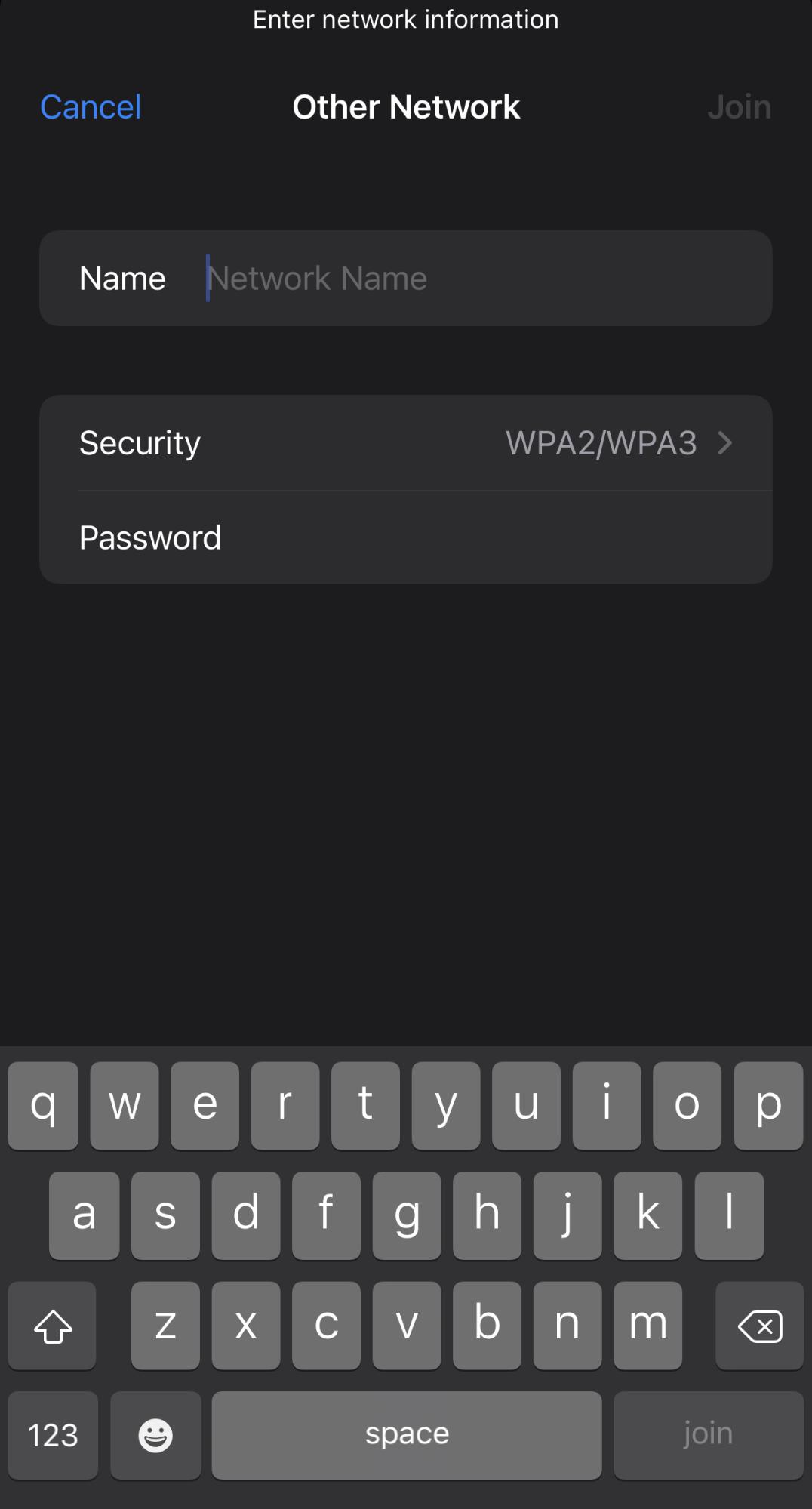
If you have entered everything correctly, your device will be connected to the hidden Wi-Fi network. If not, re-enter the information correctly.
Connecting to Mobile Hotspot:
To connect to such a network, follow the same process as the secured network. The network name is generally the name of the device but it can be changed too. Ask the person providing the hotspot for the network password.
Connecting to A Captive WiFi Network:
Captive networks are also referred to as Wi-Fi hotspot networks or subscription networks. They are mostly seen in hotels, airports, internet cafes, shops, and other public locations.
You have to access a special landing page to use these networks. Here’s how you can join a captive Wi-Fi network in your iPhone SE:
- From the Wi-Fi list, choose your preferred network. Tap on it and it will take you to a different landing page. There you will be asked about your username and password.
- Now, if the landing phase doesn’t appear, go to your browser. Search for the link “captive.apple.com”. It will take you to the landing page.
However, some of these captive networks require fees and other charges. So, be sure to ask about it beforehand.
iPhone SE Unable to Join Wifi Network
Sometimes you might face issues with joining a Wi-Fi network. The most common issues you might face are:
No Internet Connection:
If you’re connected to the Wi-Fi but can’t use the internet, check the network again. It should display the “No Internet Connection” message. In that case, contact your internet service provider.
Malfunctioning Router:
Sometimes the router malfunctions and causes network failure. Check that the cables are connected to the router properly. If so, turn off the router and turn it back on again. In most cases, it should fix the problem.
You might also try restarting your device. However, it’s a problem if your iPhone SE restarts every 3 minutes.
Faulty Network Settings:
There might be something wrong with your device’s internet setting. In that case, you have to reset it. If your iPhone SE uses IOS 15 or later, follow this process to reset it:
Settings> General> Transfer or Reset> Reset> Reset Network Settings
If your iPhone SE uses iOS 14 or earlier, follow this process:
Settings> General> Reset> Reset Network Settings
Frequently Asked Questions (FAQs):
What type of WiFi is the iPhone SE?
The iPhone SE uses next-gen Wi-Fi 6 connections similar to the iPhone 11 line.
Where is WiFi Assist on iPhone SE?
To access the Wi-Fi Assist, go to Settings> Cellular or Settings> Mobile Data. Then scroll down to find the Wi-Fi Assist and enable it.
Can I activate the iPhone SE without WiFi?
You can set up your iPhone SE without Wi-Fi only if you have cellular data. Mainly you’ll need an active internet connection to activate the iPhone SE.
Bottom Line!
Hope you enjoyed reading our article about how to connect iPhone SE to Wi-Fi network. Still, we’d like to share one last thing. Your Wi-Fi signal may be disrupted if you have pending IOS updates. Thank you!
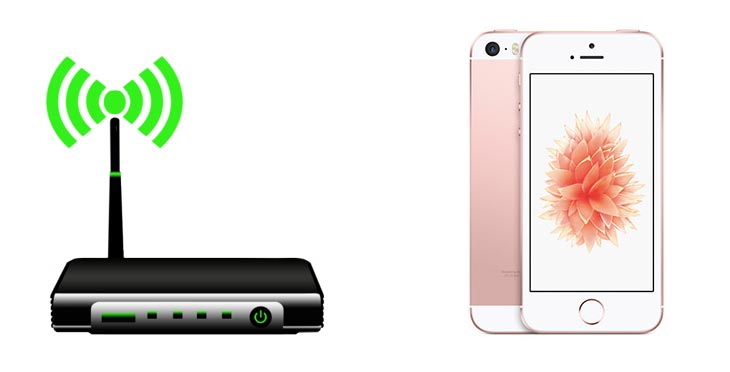



No Responses