We can’t rave more about how iPhone SE devices still hold their forts in 2024! While all of the iPhone SE devices can be a great everyday companion, one problem just ruins the whole experience!
iPhone SE not ringing for incoming calls or texts!
The common reasons behind this issue are DND, Focus Mode, speaker, or internal damages. Additionally, your iPhone SE can be connected to other Bluetooth devices that can block your audio output.
How to solve these problems you ask? Well, you’ll soon get to find out!
What are the Reasons behind iPhone SE Not Ringing?
Silenced iPhone, DND mode activation, and physical damages are the most common reasons your iPhone SE is not ringing.
On top of that, there could be other causes such as Bluetooth connection with other accessories, clogged speaker grills, and so on. To solve each of these problems, we need to understand a bit more about them.
So, let’s get started!
Turned on DND Mode/Focus Mode
There are multiple life improvements features in your iPhone SE. DND (Do not Disturb), Focus Mode, or Silent Mode are available on the latest iOS versions to help you avoid getting distracted.
However, when you want your phone to ring, these features can block the sound from coming out of the speaker. So, you need to understand these features deeply to avoid any unwanted circumstances.
Muted Notifications:
Did you carefully check whether your iPhone SE is muted or not? You might’ve been busy with a meeting and turned off your notification sounds. However, it’s completely normal for you to turn it back on again.
So, check your iPhone settings and find out whether you muted your notifications.
iPhone Paired with Bluetooth:
Bluetooth connectivity is another reason for your iPhone SE. You might have several devices that use your Bluetooth connection such as earphones, speakers, and other audio peripherals.
It’s quite regular for iPhone SE users to leave the Bluetooth turned on and all of your audio comes through the connected devices. If those are outputting your audio from your iPhone, then you won’t be able to hear any ringing or notification sounds.
Clogged Speaker Grill:
Do you keep your iPhone SE in a moist place too much? Or, do you often keep your iPhone in a dusty environment? If any of those circumstances match with you, then you should definitely try inspecting your speaker port.
Due to moisture or debris, your iPhone SE can get easily clogged. And we think you can guess what that clog does to your audio output.
In most cases, regular iPhone SE repair methods can easily fix this issue. However, sometimes it can take some extra effort.
Physical Damage:
In the most extreme cases, your iPhone can get internally damaged and it’s tough to identify the exact pain point. That’s why you can’t throw away the possibility of your iPhone being broken.
And, your damaged iPhone can definitely impact your speaker and sound output. So, you always need to check carefully to see if there’s any physical damage around your speaker port.
How Do I Fix My iPhone Not Ringing?
Fixing your iPhone SE not ringing issue is not tough unless it’s caused by internal damage. You have to know a bit more about the silent mode on iPhone SE, DND, Focus mode, and other similar functions.
Turning those off can be a way to easily fix your issue! So, let’s get to the bottom of it now.
Toggle Off Silent Switch:
Whenever there are some issues with ringing, you should always check your iPhone SE’s silent switch. If you don’t know which is the silent switch already, then it’s the small switch located in the top left corner (just above the volume buttons).
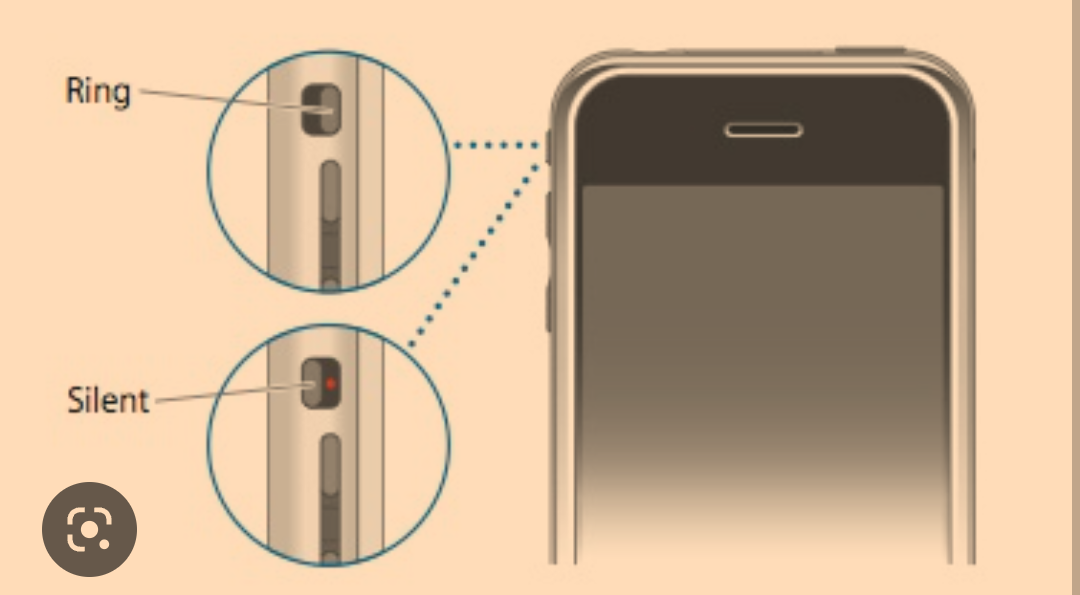
Source: apple.stackexchange.com
So, when you keep the switch facing the backside of your iPhone SE, it gets on silent mode.
Toggle it back towards your iPhone SE’s frontside to put it on ringer mode. Check whether your iPhone is available to blast some ringtones now!
Turn off DND & Focus Mode:
Switching off the DND or Do Not Disturb mode is quite easy. As it is one of the reasons for your iPhone not ringing, you should definitely turn it off.
Step 1: Bring down your Apple Control Center.
Step 2: Click on the Do Not Disturb icon.
Step 3: Select your preferred Focus settings. If you want your iPhone to ring, then turn off the DND or any Focus mode.
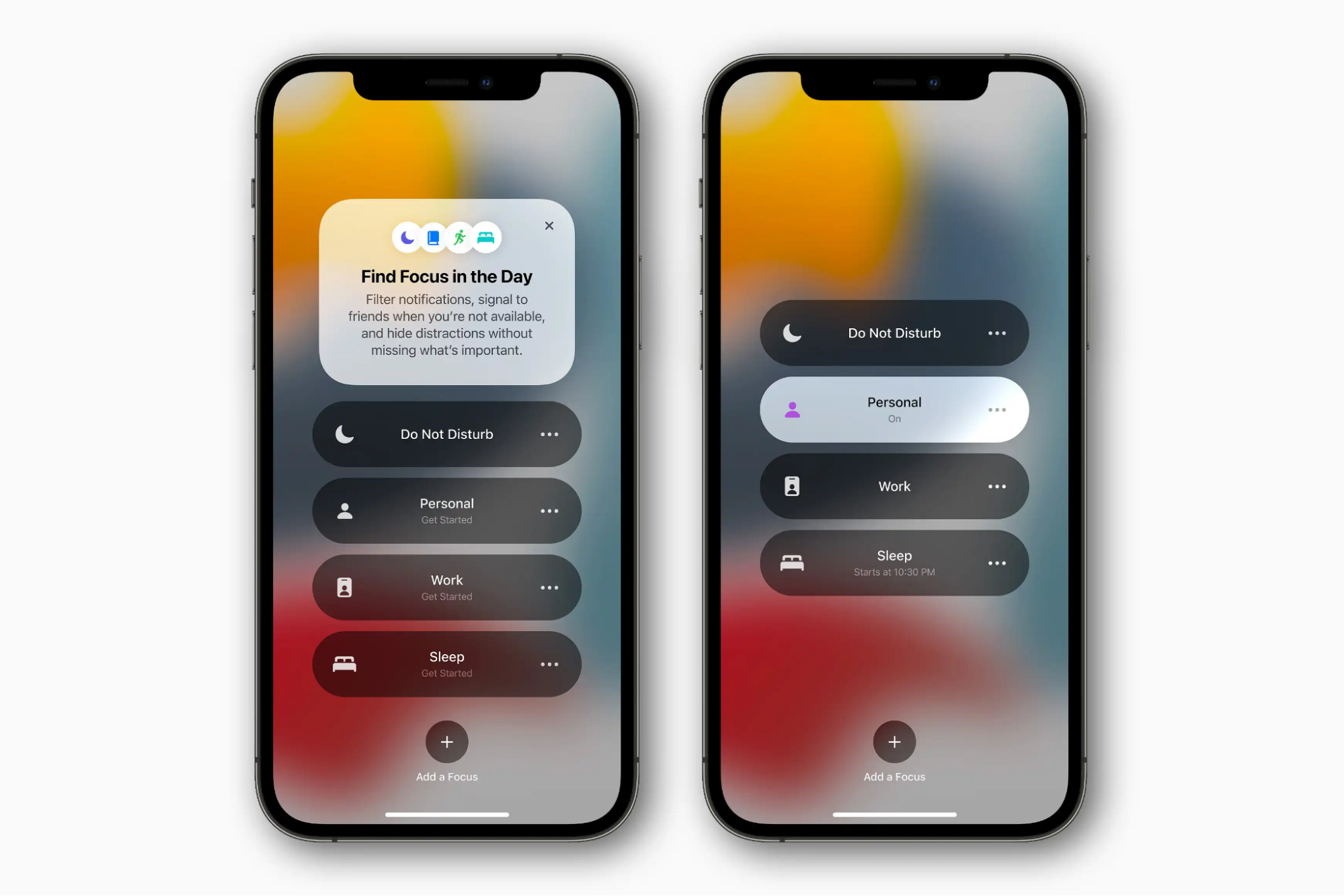
Source: macworld
With that, your iPhone SE should be available to produce the ringing sound once again (if the cause was indeed the DND mode).
Set a New Custom Ringtone:
If you have assigned any custom ringtone for your contact, then you should revert to original or in-house sounds.
To do that, open the Phone app and touch on the Contacts.
Tap Edit in the top right corner of that page. Tap again on Ringtone, select any in-house sound, and save your preferences.
Now, tell that contact to call you and see if your ringing is working now or not!
Turn on Notifications Sound:
Sometimes, having no notification sound set on your Phone app can be a big issue for incoming calls and notifications. So, you really need to change the settings back to normal.
Here’s how you can turn on your iPhone SE notification:
Step 1: When receiving a notification from the Dial/Phone app, pull down the notification panel.
Step 2: Steadily swipe the notification to the left and open the Options window. Tap on the Options button.
Step 3: If you see the notifications are muted, then unmute it.
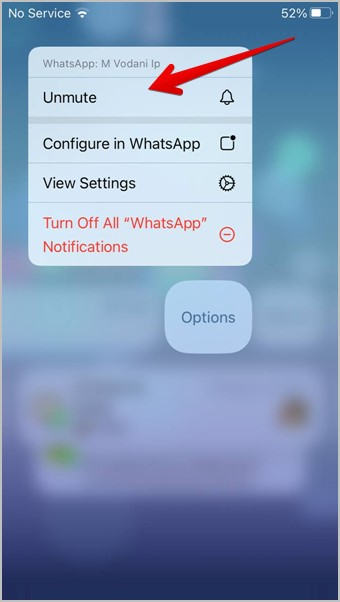
Source: techwiser
Once done, you should be able to hear the notification sounds from now on. However, remember to check similar apps on your iPhone SE to avoid missing any important notifications!
Turn off Wi-Fi Assist:
If you don’t know about Wi-Fi Assist, then surely you don’t use it as well. However, that very same thing can hamper your ringing sounds if you’re not being careful.
To avoid that, Go to Settings, and tap on Cellular.
Now, you should be able to see a Wi-Fi Assist toggle button there. If it’s turned on, then just toggle it off and leave the Settings app.
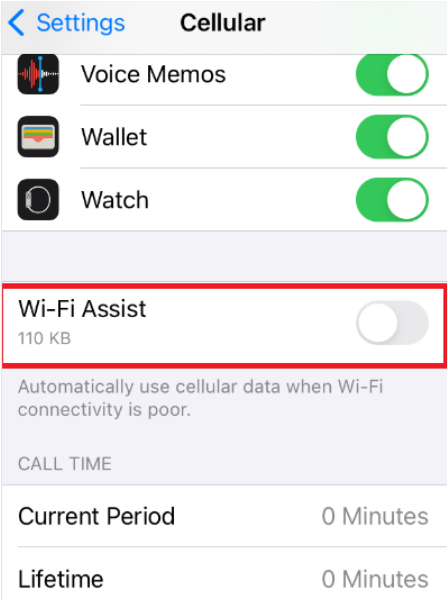
Source: help.dialpad.com
Now, tell someone to call you and check whether your iPhone SE is making any ringing sounds!
Turn off Bluetooth Connectivity & Airplane Mode
If you have multiple Bluetooth devices, then it’s quite obvious that you’ll be oblivious about it. However, both Bluetooth and Airplane Mode can severely affect your iPhone SE’s ringing.
First, swipe down and bring the Control Center.
Then, check whether your Bluetooth is turned on or not. If it is turned on, then turn it off.
Similarly, check the Airplane mode as well. Turning it off resets your cellular network as well. So, wait for a moment as your connection restores.
Finally, check your iPhone SE now and it should be able to ring when you have an incoming call.
Restart Your iPhone SE:
Restarting any mobile device can cure almost 80% of the problems! So, here’s how you should restart your iPhone SE so it regains the audio output function:
For iPhone SE 2016 (1st Gen):
- Click and hold the side button until the power off window pops up.
- Drag the slider and turn off your iPhone.
- Press and hold the side button for a few seconds and wait for the Apple logo to show up.
For iPhone SE 2020 & 2022 (2nd & 3rd Gen):
- Press and hold any of the two volume buttons and the side button until the power-off window pops up.
- Drag the slider and turn off your iPhone.
- Press and hold the side button for a few seconds and wait for the Apple logo to show up.
Moreover, there are tons of online tools for iPhone repair. So, you can try those incredible tools as your last resort. If those fail as well, then there’s only one thing left to do and that is contacting Apple support.
Apple is known for its superior customer service, so you shouldn’t have to face any unwanted circumstances.
Frequently Asked Questions (FAQs):
Why won’t my iPhone SE make or receive calls?
You might not be able to receive or make calls if you don’t permit the Phone app to access your mic. Go to your Phone app settings and check if the mic access is permitted.
Why are my calls failing on my iPhone?
Failed or dropped calls might be occurring on your iPhone due to cellular connectivity issues. Try turning your airplane mode on and then turn it off. Or, restart your iPhone and try calling again.
Why is my iPhone not ringing on incoming calls?
To get the ringer on for incoming calls, go to Settings and toggle off the Silence Unknown Callers. Moreover, make sure to turn off your call forwarding.
Conclusion
There you have all of your concerns addressed with our easy-to-follow troubleshooting guide! Now, you just have to try out all of the methods and see which can solve your issue once and for all.
However, make sure to be cautious if you’re disassembling your iPhone SE! Try to consult an Apple-authorized repair shop to fix any physical damages.


