iPhone SE is a budget phone with all the typical Apple signature features. However, with great power, comes great problems!
Users of iPhone SE report countless issues and we are here to solve them altogether.
So, how to perform iPhone SE troubleshooting?
The most generic troubleshooting is to restart or reset your iPhone in cases of any display or software issue. For battery-related problems, you can look for any debris or damaged components around the charging connector.
We know that can’t be enough to solve your iPhone SE issues. So, let’s dig deeper into the problem pot and dissolve everything with the troubleshooting recipe!
9 Common iPhone SE Problems & Its Troubleshooting Methods!
From display to software, there’s no shortage of issues with the iPhone SE! While you might not face all of the mentioned problems here, it’s better to be cautious.
Hence, get to know what are the most common issues with iPhone SE and how to solve them:
Blue Display after Restart (Intermittent & Consistent Blue Screen)
Is your iPhone SE consistently showing a blue screen? Or, is the display not showing anything even after restarting other than a blue screen of death?

Source: mspoweruser
There might be two reasons for this unique problem to occur:
- Home Button Flex Cable. Front Camera, or Sensor Cable damage
- Screw mismatch
The second reason is only possible if you’ve repaired your screen recently. Apple uses two 1.7 mm Phillips #000 screws, 1.2 mm Phillips #000 screw & 1.3 mm Phillips #000 screw in the cable bracket.
So, if one screw is placed in another hole, it can easily damage the logic board and in turn damage your display!
These same reasons can also result in your screen being turned completely red.
Potential Solutions:
- You need to change the flex cable or the sensor cable if those are damaged.
- Get a logic board replacement if your logic board is busted.
Unresponsive Screen:
Has your iPhone completely frozen due to the coldness of your heart? Well, we hope that’s not the case but your iPhone can definitely give up on you due to:
- Overheating
- Dust/debris in the cable bracket
- Software update
Potential Solutions:
To solve your unresponsive/frozen iPhone SE screen:
- Keep your iPhone in a cold place for a while and then restart it. Usually, a good restart can solve such issues easily. Press and hold the side button and home button together for 10 seconds to restart your iPhone.
- Plug your iPhone in charge and let it charge for at least 20 minutes and try to boot it up.
Battery Charging Issues:
Does your iPhone SE not charge properly? In most cases, dust, debris, and small plastics can come in contact with your charging connector.

Source: digitaltrends
Another peculiar problem with the old iPhone SE is that the charging icon does not show full charge even after charging for a long time. We definitely know facing these battery charging issues can drive a regular person insane!
Potential Solutions:
- First of all, check and clean your charging port with a soft-bristled brush. Make sure you don’t push too far into the charging port with the brush.
- Turn off your iPhone SE and leave it for a while. Then, turn it back on after some time.
- Ensure that you’re using an Apple-authorized charger and cable for optimal efficiency.
No Sound Ringing on Calls:
Having no sound coming from your iPhone can be a huge pain and we get that. But why does this problem occur?
Mostly because of unintentionally activating any feature on your iPhone SE. Let’s check what can be solutions for this issue.
Potential Solutions:
- Check whether you’ve turned Do Not Disturb mode on. If it’s on, then you won’t get any ringtone or notification sound coming from your iPhone SE. Turn it off from the control panel or Settings.
- Disable your Bluetooth and make sure it’s not paired with any nearby devices.
- Check whether there’s any water inside the speaker grill.
Voice Control Auto-activation:
Before we dig deeper into the problem, we want to make clear that Voice Control and Siri (the smart assistant) are not the same thing.

If you’re watching YouTube or listening to your favorite podcast and the voice control activates automatically, then you need to do the following:
Potential Solutions:
- To turn off the Voice Control, go to Settings > Touch ID & Passcode > Voice Dial and toggle it off.
- As you can’t use Siri and Voice Control at the same time, it’s best to keep Siri activated. Go to Settings > General > Siri and turn it on.
Home Button/Touch ID Not Working
Touch ID is the only secure way to lock and unlock your iPhone SE. So, when the Touch ID stops working, it’s definitely a severe headache for any Apple user.
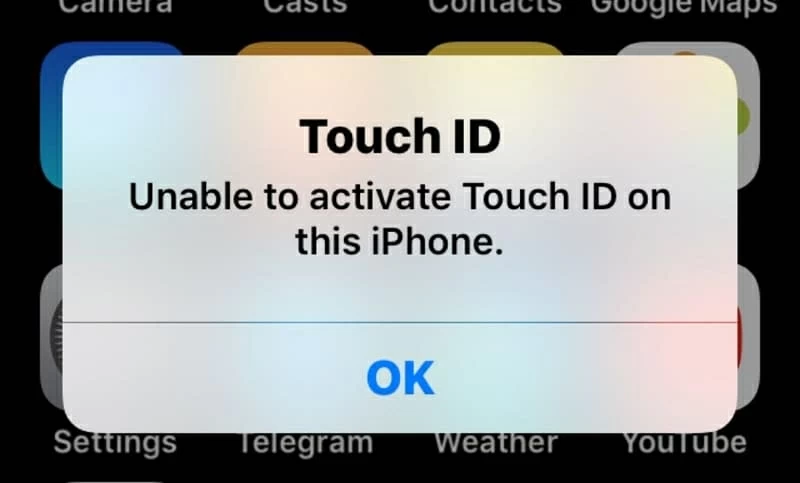
Source: appgeeker
Why might this problem pop up on your iPhone SE?
- Your registered finger might be dirty or have high moisture. Or, your fingerprint is not clear enough due to cuts, dry skin, oil, etc.
- Your screen protector might be interfering with the Touch ID response.
Potential Solutions:
- Properly clean and rub off any obstructions lying in the path of your home button.
- Remove your screen protector if it’s blocking your fingerprint from registering properly.
Camera Not Working:
We all know how important the camera is for any iPhone SE user. So, we can understand how it feels when your camera gives you blurry, spotted, or too-saturated photos!
There can be hundreds of issues regarding your iPhone SE camera that can cause them. Hence, we’re mentioning all of the troubleshooting methods you can apply to fix your camera.
Potential Solutions:
- Take a clean microfiber cloth and carefully clean the camera lens of your iPhone.
- Remove any back cover, lens protector, or accessories that might block the camera’s view.
- Check if your iPhone has any latest software updates with camera bug fixes. If so, update the software.
- Maintain at least a 10–20 inches distance from your subject when taking a picture for a better image.
Weak or No Wireless Connection:
A weak connection with your Wi-Fi or Bluetooth can mean only one thing! And that is internal misplacement or damage. Have you recently disassembled your iPhone SE and were a tiny bit careless?
Usually, oil or sticky substances getting in the way of Wi-Fi antennas can severely hamper the original connectivity. The same thing applies to Bluetooth or cellular antennas as well.
Potential Solutions:
- Disassemble your iPhone SE again and clear all of the possible creases where oil might’ve trespassed. Use an electronic cleaning solution to clean every grounding point.
App Software Update Issues:
In recent times, Apple has not been the best when it comes to offering stable software updates. Many get anxious about whether to update to the latest version of iOS or wait for a stable version to be released.
Moreover, how to know when to update your app & iOS software?
Potential Solutions:
- Turn on automatic software updates from Settings. Go to Settings > General > select Software Update.
- To update specific apps: Go to App Store > Updates > Tap on the Update button beside your preferred app.
How to Reset Your iPhone SE?
Resetting your iPhone SE can be helpful in most software-related issues. That’s why it’s great to know how to do it alongside hard-restarting your iPhone SE. So, here’s the step-by-step guide to reset your iPhone SE:
Step 1: Create a backup of the important files on your iPhone SE. Go to Settings > Apple ID Menu > iCloud > iCloud Backup > Back Up Now.
Step 2: Go to Settings > General.
Step 3: Go to the bottom of the page and Select Transfer or Reset iPhone.
Step 4: Tap on Erase all Content and Settings and then on the Continue button.
Step 5: Enter your PIN/Password and then select Erase iPhone.
Step 6: Enter your Apple ID Password. Tap on the Turn Off button to finalize the process.
As this is the complete factory reset, your iPhone SE will go into the default settings. So, you don’t need to reset your network settings individually.
Frequently Asked Questions (FAQs):
Are there any issues with the iPhone SE?
While brand-new iPhones might not have any issues, used iPhones can show battery, display, or software issues prominently. It’s always recommended that you use your iPhone SE with care.
Is the iPhone SE good today?
In 2024, the iPhone will not be a good choice, considering the price. You will get comparatively better phones by paying less in the mid-range price segment.
Can the iPhone SE use 5G?
Only the iPhone SE 2022 or 3rd Gen supports 5G connectivity. The previous two models can only support up to 4G networks.
Bottom Line
There you have your full iPhone SE troubleshooting guide! As we tried to cover as much as issues and methods of troubleshooting, you should be able to fix your iPhone now.
However, for the iPhone SE users requiring parts replacement, make sure to buy original parts. Otherwise, your iPhone SE won’t perform optimally.


