Turning off the passcode in the iPhone SE is similar to the other models. But, some complications need to be discussed.
So, how to turn off password on iPhone SE?
From the Settings, go to Touch ID and Passcode. There, find the Turn Off Passcode and enable it. It’ll ask for your current passcode for security purposes. However, if you’ve forgotten the passcode you need to change it or reset the device. For that, you’ll need your Apple ID and password.
But that’s not all. Keep on reading the article to know the details.
Turning Off The Passcode on The iPhone SE
The iPhone is very strict in case of security issues. So, to turn off the passcode you’ll have to provide it two times. Here’s how you can do it:
- First, go to the iPhone Settings. Find “Face ID and Passcode”. Tap on it.
- Then tap on “Touch ID and Passcode”.
- Now, you will be asked to provide your current passcode to proceed. Enter it
- Then, you will find the option “Turn Passcode off”. Tap on it.
- Again, you will be asked to enter the time passcode as confirmation. Entering it correctly will turn the passcode off.
But you might face problems during these steps if you’ve forgotten the passcode. In that case, you’ll have to change the password.
Forgot The Passcode on iPhone SE:
Since you’ve opened the lock to access the iPhone, it’s unlikely that you’ve forgotten the password. But if you have then after your screen is locked you won’t be able to access it again. In that case, you have to reset your device.
If your iPhone SE uses iOS 17 you can access an option called “Forgotten Passcode”. If it uses 15.2 or more but less than 17, you’ll get the “Erase Device” option. But, the process is almost similar.
Also, before starting, ensure you’ve mobile data or Wi-Fi enabled. Then follow this process:
- From the device’s lock screen enter the wrong password until you get the “iPhone Unavailable” screen.
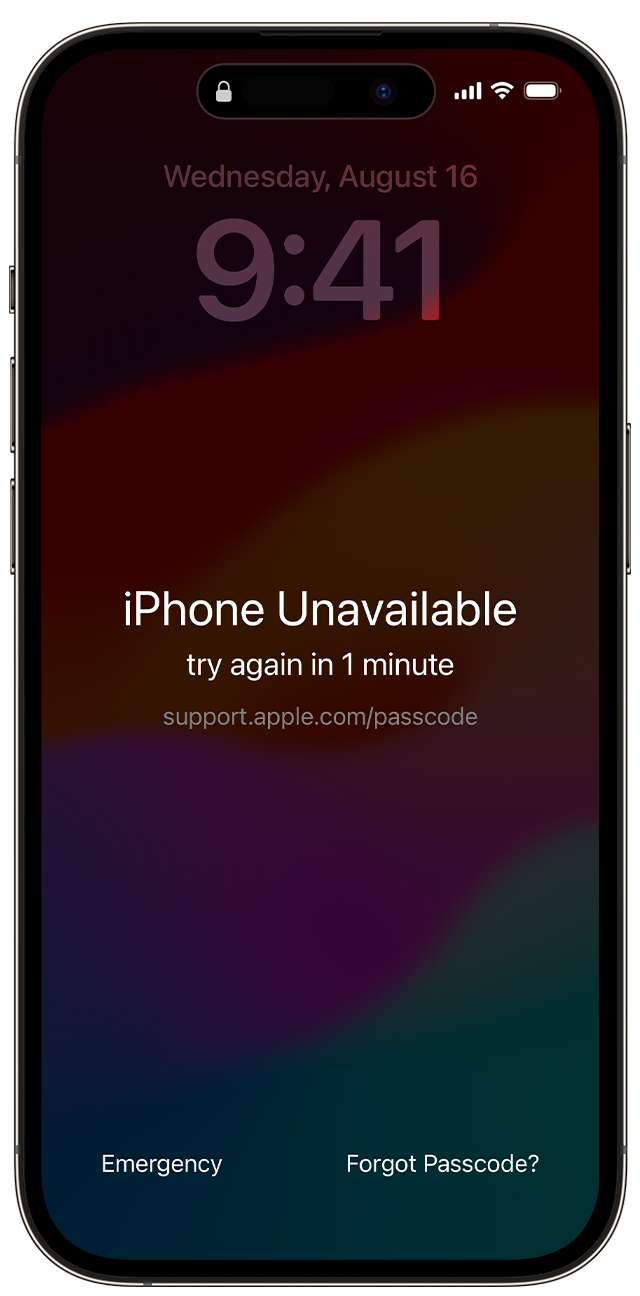
Source: Support.Apple
02. On the bottom right corner of the screen, you’ll see an option “Forgot Passcode”. Tap on it.
03. It will take you to the “Security Lock Out” screen. From there, tap on “Start Reset”.
04. Your iPhone will then ask you for your Apple ID password.
05. You’ll get two options if you have eSIM enabled on your device. You can either keep the eSIM and erase the data or delete the eSIM too.
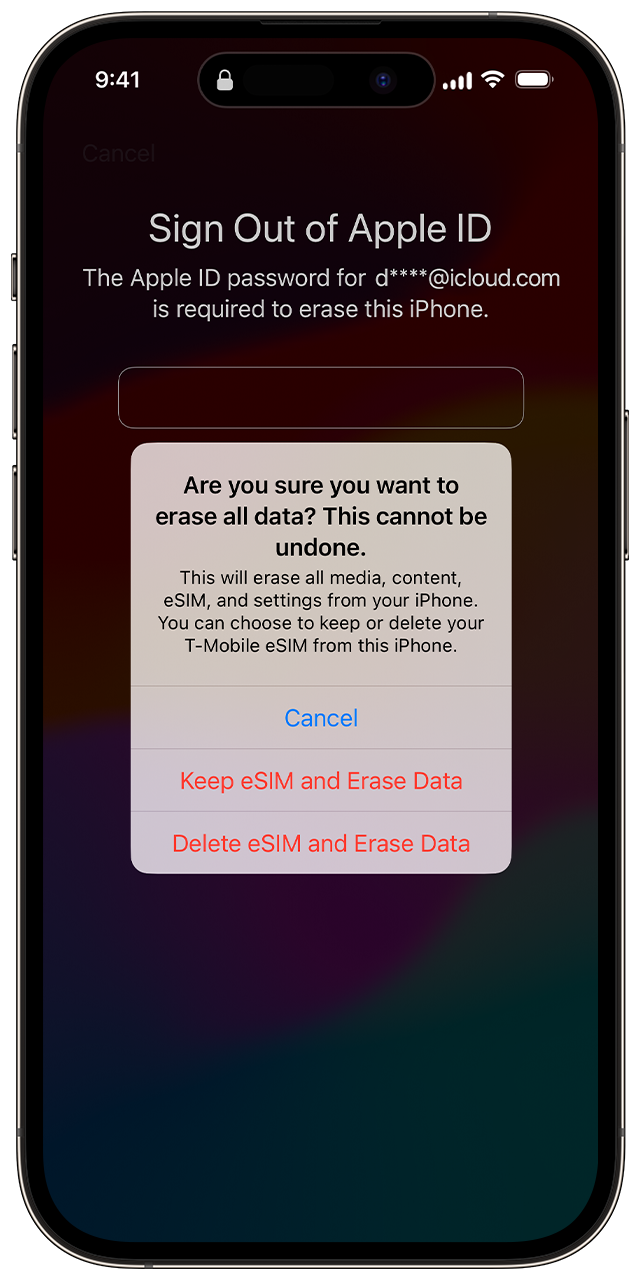
Source: Support.Apple
06. All the device information will be erased if you have provided the Apple ID password correctly. Set your device up from scratch with the same Apple ID. This way you can download everything back from your iCloud.
07. Finally, give a new passcode to your device. Remember it so you can turn it off later.
You can also reset your device using a computer. Although, you won’t be able to reset the device if you don’t know the Apple ID password.
Change The Passcode on The iPhone SE:
You can also change the passcode if you’ve changed it recently. This option is available if you have changed the password in the last 72 hours.
In that case, even if you have forgotten the current password it’s no big deal. You can use the previous password to access your iPhone SE.
Here, after you receive the “iPhone Unavailable” screen tap on “Forgot Passcode”. Your iPhone will show an option of entering the previous passcode. You can use it to access your iPhone and change the password again.
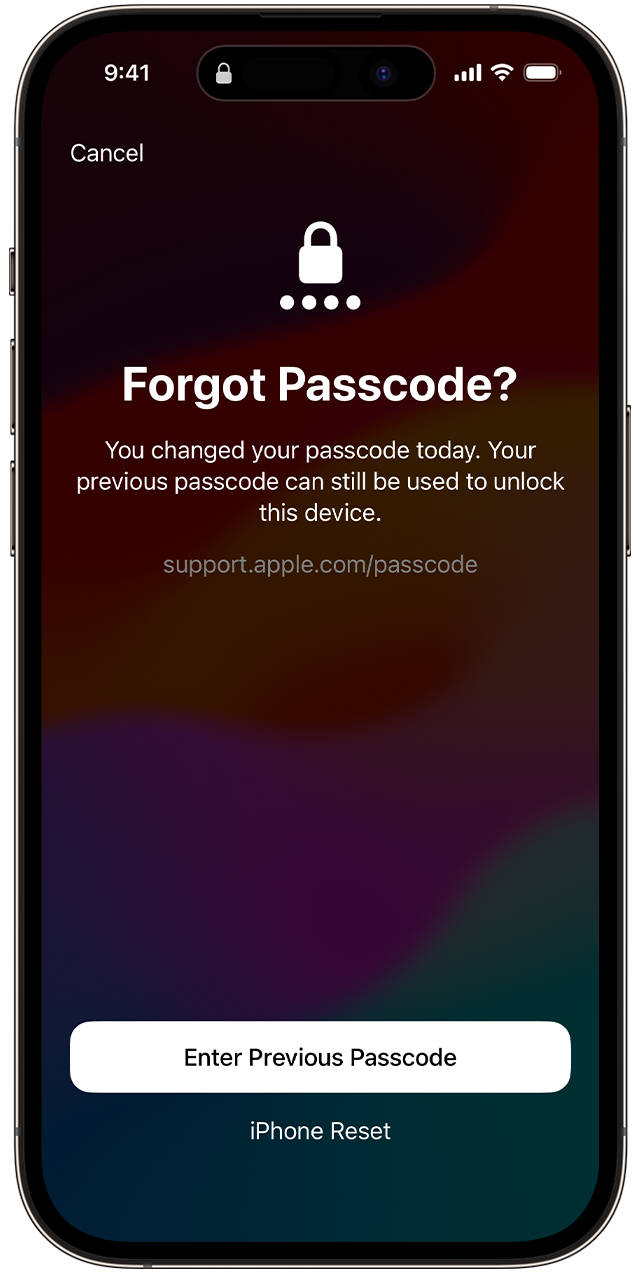
Source: Support.Apple
Delete The Passcode on The iPhone SE:
Deleting the passcode is the same as turning off the passcode. You can either turn the passcode feature off or change the passcode. But, you can’t just simply delete it.
Turn on The Passcode Afterwards
You might’ve turned off the passcode but you’ll need it afterwards. In that case, again go to Settings> Touch ID & Passcode and tap on the “Turn Passcode On” option.
Here, the passcode required will be the one you set before you turned the feature off. You can also change the passcode if you remember the previous one.
In that case, tap on the “Change Password” option. You will be asked about the previous passcode. After entering it, you’ll be asked to provide the new passcode. Confirm it by reentering the passcode and it’ll be changed.
Is It Possible to Turn Off The Lock Screen in The iPhone SE?
In the iPhone SE, a blank screen appears when you press the home button. Then, when you slide it the lock screen appears. Here, you’re asked for the passcode.
If you have turned off the passcode feature, the lock screen won‘t appear. It’ll simply take you to the home screen. However, the blank screen that you first see will always be there.
Although, you might face issues if your iPhone SE home button isn’t working.
Turn Passcode OFF Greyed Out
In some cases, when you try to turn the passcode off, the option is grayed out. It means that the feature is unavailable due to different reasons.
This happens mainly when your device is restricted by a configuration profile or remote management. Thus, you’re not authorized to gain access. In that case, you can bypass these restrictions using the following methods:
Remove Management:
To remove the management, follow this procedure: Settings> General> Profiles and Device Management> Remove Management
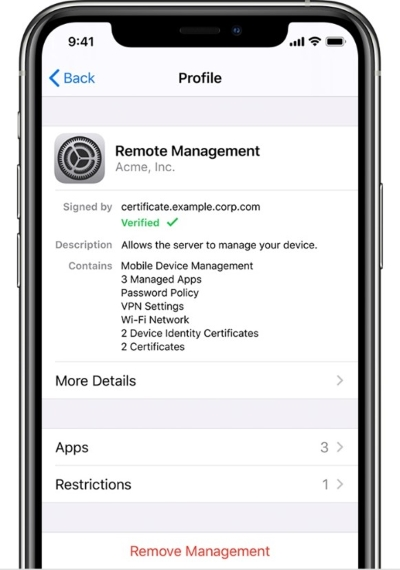
Source: joyoshare
However, this method won’t work if you’re blocked from deleting the management. If that’s the case then move on to the next step.
Removing Associated EMail Account:
See if the Device Management is linked to a mail account on your device. In that case, remove the mail account following this procedure:
Settings> Mail> Account
Then, choose the account you want to delete and tap “Delete Account”. It’ll ask for your Touch ID or passcode to confirm. If you enter the passcode correctly it should remove the Management.
iOS MDM Removal App:
If both of the previous options don’t work, use an iOS MDM Removal App. A good example can be “Joyoshare iPasscode Unlocker”. Download this software onto your computer.
Now, turn off the “Find My” feature from your device Settings. Provide your Apple ID and password to do so. Then, connect your iPhone SE to the computer via USB. Then from the software, tap “Remove MDM” and press “Start”. It should remove the Management.
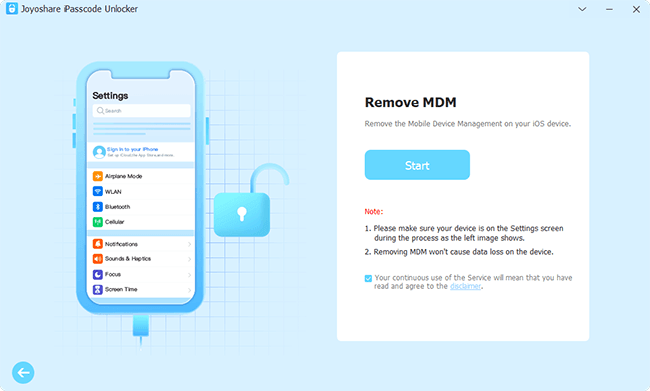
Source: joyoshare
Reset iPhone:
If nothing else works, you’ll have to reset all the settings on your device. However, this process only works when your device doesn’t have Management. Still, if the Turn Off Passcode feature is grayed out, it’s the only option.
Here, you can follow this simple procedure:
Settings> General> Transfer or Reset iPhone> Reset> Reset All Settings
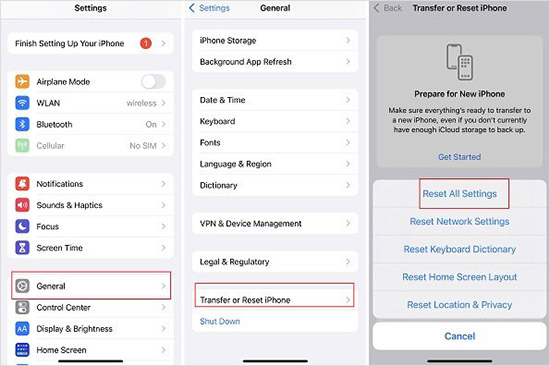
Source: joyoshare
But, this process won’t work if your iPhone SE restarts every three minutes.
iPhone SE Asking for Passcode After Factory Reset
Sometimes even after you’ve factory reset a device, it might ask for a passcode. This is also known as Activation Lock. Here two scenarios may occur.
Own Device:
The process is simple if you were the original user before factory resetting your device. If you don’t remember the lock, sign in with your Apple ID and password. If you don’t remember that, sign in with an email account related to your Apple ID.
Pre-Owned Device:
If your iPhone SE belonged to someone else, you’ll need their Apple ID and password. But it’s unlikely that they’ll give it to you. In that case, ask the previous user to remove his iCloud account using these steps:
- From their device, search www.iCloud.com/find.
- After they’ve signed in to their Apple ID, tell them to select your device.
- Now, simply removing this device from the iCloud will give you access. The activation lock will be removed.
Frequently Asked Questions (FAQs):
How to turn off Auto-Lock on my iPhone?
From the iPhone Settings, go to “Display & Brightness”. Then find the “Auto Lock” option. Tap on it and you’ll see different time limits for the Auto-lock. Tap on “Never” to permanently turn off the Auto-lock. Although it’ll turn back on if your device is on “Low Power Mode”.
Is it OK to turn off the passcode on the iPhone?
Turning off the iPhone Passcode completely depends on your choice. If you think your device is safe even without a lock, go ahead.
Can you turn off the passcode and only use Face ID?
No, you can’t use the Face ID only. A Passcode is mandatory when you’re setting up a Face ID.
Bottom Line!
Hope you enjoyed reading our article about how to turn off password on iPhone SE. Still, here’s one last thing you should know. iOS software error or malware can cause your iPhone to change its password.
Thank you!


