We all know how crucial one notification can be when you are waiting for it! Especially, in times of crisis or utter urgency. The sad part is, that even the great iPhone SE can fall victim to this awful technical issue.
So, how can you fix the issue of the iPhone SE not receiving any notifications?
For starters, restart your iPhone as the problem can be caused due to any sudden change in your app settings. Then, you can check your notification settings to confirm whether that is properly turned on or not. Finally, you can reset your iPhone settings to give your iPhone SE a complete makeover.
Now, let’s get to the bottom of these issues and try to go deep with the troubleshooting!
Key Takeaways
- Check your iPhone for any cellular data/Wi-Fi issues for better app notification receiving
- Restart or reset your iPhone settings to refresh the notification system
- Contact Apple-certified experts in case of any physical damage
Why is Your iPhone SE Not Receiving Any Notification? 5 Concerning Reasons!
What you need to understand is that not getting notifications & not getting text in iPhone SE are two different things. So, make sure you are following the right guide for your iPhone SE needs. Now, let’s check out our 5 major concerns.
Disabled Notifications
Did you know that you can disable your notifications for your iPhone SE? Yes, you can do that for all apps or specific apps, depending on your needs. Now, what some of you tend to forget is that the iPhone now makes it mandatory to permit access to notifications.
Otherwise, you won’t get any notifications. So, the first thing you should be worried about is whether the policy changes impacted your iPhone SE notifications. If the notifications are indeed disabled, then you can easily fix it from the settings.
Enabled Mute Button
Fortunately enough, compared to the newer iPhone 16 series, the iPhone SE has a side mute button. As a fan of the side button myself, I definitely get the appeal for its convenient purposes!
However, that same button can be a blocker of notifications if you mute your calls & texts! While many believe that the mute button only impacts the calls & rings, it can hugely affect your notifications too.
So, the all-useful mute button can be a bother if it’s turned on!
Network Issues
Have to thoroughly check your cellular connection & Wi-Fi settings. As most of your app notifications are mostly dependent on the internet connection, having a stable connection is necessary.
Without a clear and uninterrupted internet connection, you can’t really expect to receive notifications smoothly. So, inspect your network settings and you’ll be able to identify some of the issues from there!
New Update Compatibility
You might not be receiving any more iOS updates on the iPhone SE (1st Gen), later models are still receiving some. And that’s where some can face a unique issue of notifications.
Sometimes, your iPhone SE can become very buggy and irresponsive when there’s a new update on the horizon. That’s why you need to check from your settings app whether there’s a newer version of iOS ready to be installed or not.
On the other hand, you might also face an iPhone SE not updating issue. For that, you’ll need to work your way around to get the latest update!
Hardware Damage
It’s common for iPhone SE users to drop the phone because of the compact size. Now, what can be a bothersome deal is you not realizing whether it was internally damaged or not.
While the chances of iPhone SE not getting notification due to physical damage is rare, it’s not impossible. So, when nothing can be determined about the software side of the issue, you’ll need to consider hardware damage as the root cause!
How Do You Fix the iPhone SE Not Getting Text Notifications?
It’s time to get to know how you can truly optimize your iPhone SE settings to get proper notifications. So, let’s not waste your time and fix your iPhone SE!
Turn on Your Notifications
Here’s how you can change your notification settings to get better services:
Step 1: Go to the Settings app and click on Notifications.
Step 2: Toggle Allow Notifications if it’s not already allowed.
Step 3: Change Show Previews status to Always (Default).
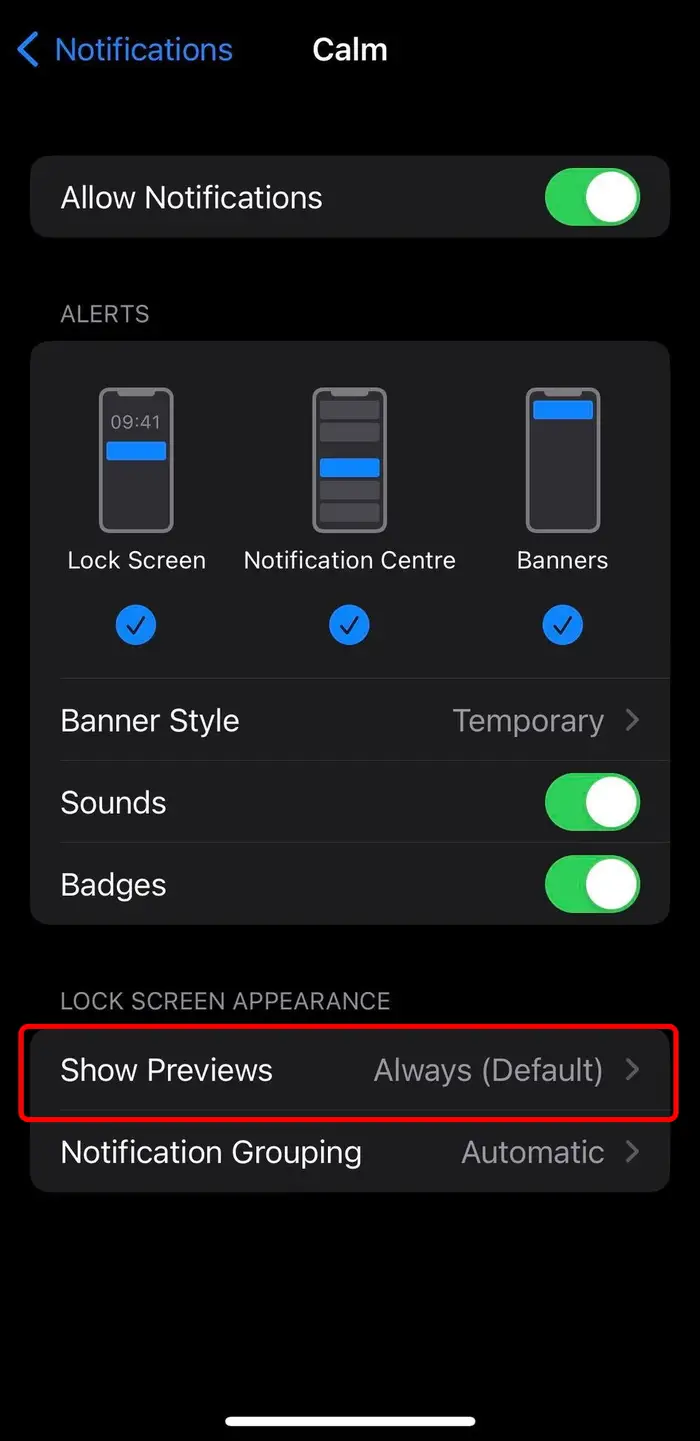
Step 4: You can also check the notification settings for individual apps. Make sure you have opted-in for notifications.
Note: In the Notifications, you can toggle Sounds & Badges as well. If you miss your notifications from the notification panel somehow, the Badges can help you look through the issues.
Check Your Network Connection
As mentioned before, you can also check your network settings to get proper notifications from your online apps. Here’s how you can change the settings:
Step 1: Go to Settings & click on Mobile Data.
Step 2: Toggle the Mobile Data option and keep the Mobile Data Options turned off if you don’t need it.
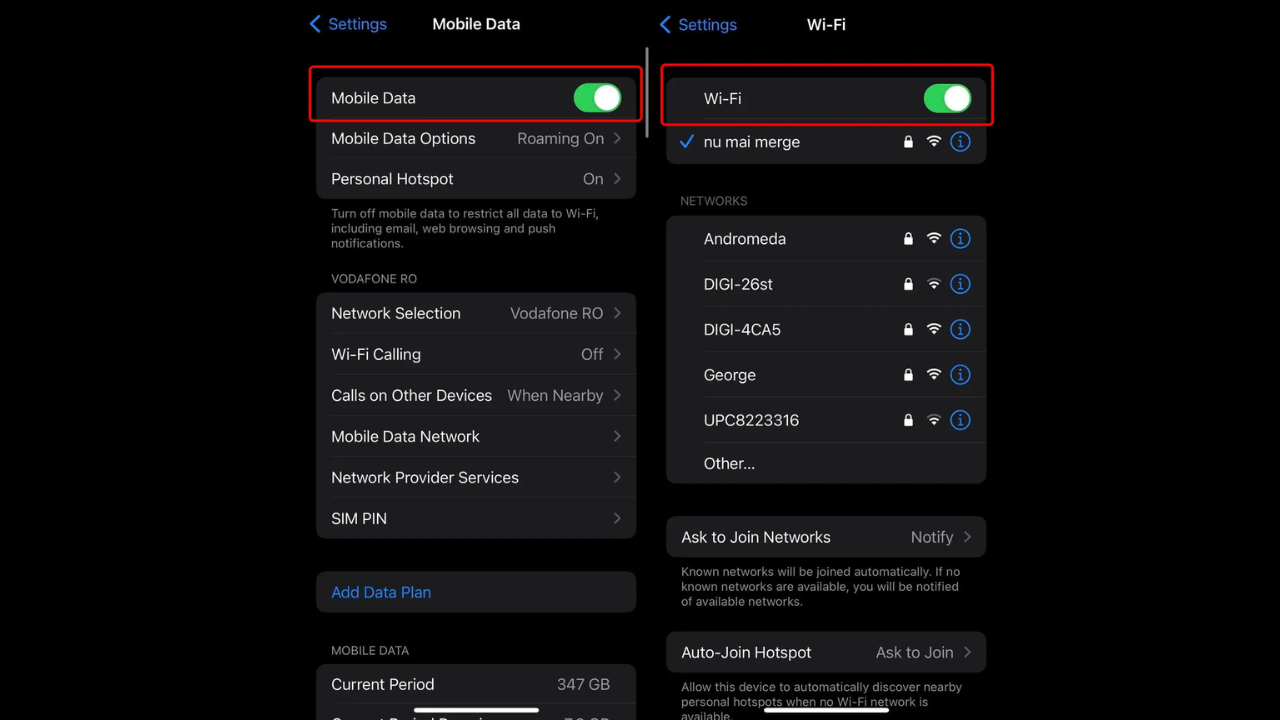
Step 3: Return to the Main menu and tap on the Wi-Fi settings now.
Step 4: Toggle Wi-Fi if you’re not using mobile data anymore.
Note: For mobile data, you should always check whether you have an active internet bundle or not. And for Wi-Fi, make sure you’re connected to a secure & private network.
Restart Your iPhone
A good old restart can fix all of your iPhone SE problems! At least some of us definitely think that. So, here’s how you can easily restart your iPhone SE:
Step 1: Press and hold the side button and one of the volume buttons.
Step 2: Continue holding until the power off slider appears.
Step 3: Swipe the slider to the right to power off your iPhone SE.
Step 4: Your iPhone will shut down and make a vibration. Once it’s completely powered off, press and hold the power button again to boot your iPhone.
iOS Update
Updating the latest iOS can solve some of your notification issues. Here’s how you can perform the software update easily:
Connect your iPhone SE to cellular data or Wi-Fi. Go to Settings > General > and tap on the Software Update. If you have any latest software ready to download or install, you can quickly do that from here.
Updating to a new iOS version can take a few minutes and after the installation is done, your iPhone SE will reboot.
Reset Your iPhone Settings
While resetting can be difficult for many as your iPhone carries most of your contacts and credentials, it can be necessary if you are unable to find a solution. Here’s how you can properly reset without losing your data:
Step 1: Before resetting, ensure you have backed up all of your crucial data. You can back up to iCloud or your computer using iTunes or Finder.
Step 2: Open the Settings app & tap on “General.”
Step 3: Find the “Reset” option on the bottom side of your screen.
Step 4: You can either choose to Erase All Content and Settings or Reset Network Settings. Depending on your preference, you can choose either of the two settings.
Step 5: Follow the on-screen prompts to confirm your decision. Your iPhone will reset and restart.
Consult an Apple-certified Expert
When you can identify any reason for your iPhone SE not receiving notifications, it’s high time you go to an Apple-certified service center. Apple has a great reputation for offering high-quality customer service. So, you can expect to get your iPhone SE fixed within 2-5 business days.
However, make sure that you clean your iPhone SE every month. Your iPhone SE can be a delicate device and you should be more careful about its issues and maintenance!
Frequently Asked Questions (FAQs):
Why is my iPhone not getting messages?
One of the most common reasons for your iPhone to not get any messages is network issues. Other reasons can be disabled notifications, software issues, and enabled airplane mode.
Why are my iPhone notifications silent?
You might have the mute button (side button) enabled. Or, your notifications might not be ringing because of low volume. Check your notification volume from the Sound settings.
Why are my notifications not appearing after I unlock my iPhone?
Go to settings and verify that the Do Not Disturb mode is not blocking notifications when your iPhone is unlocked. Or, turn off the airplane mode to receive notifications properly.
Conclusion
Finally, you can now get your iPhone SE not getting notifications fixed for good! Make sure you go through each troubleshooting step thoroughly. Otherwise, your problem might not be resolved!
Once the problems are solved, you will be able to get back your notifications without facing the slightest delay!


