DFU or Device Firmware Update is a very powerful tool baked into every iPhone SE model. It can be used to restore a bricked iPhone or fix any software issues.
However, as the DFU process is quite sensitive and tough, it’s not easy to perform it. Either you should know the detailed guide or have to be extremely cautious.
With that being said, “How to put iPhone SE in DFU mode?”
The process is different for the iPhone SE 1st gen and later models. You have to turn on your iPhone and plug it in with a cable to your computer. Hold both the home and side or power button (for iPhone SE 1st gen). Release only the side button after exactly 8 seconds.
While this basic guide can be a good way to start, it’s not the full process at all. If you want to learn the whole process, stick to the end of this article and you’ll be an expert in DFU mode!
Key Takeaways
- Damaged or faulty iPhone SE won’t be able to enter DFU mode.
- Perform extreme caution before going into the DFU mode on iPhone SE models.
- Keep a backup of your important files on iTunes or iCloud.
- After your restoration is done with the iPhone SE, charge it fully and discharge it. Run the process a couple of times to check for any persisting issues.
What is iPhone DFU Mode?
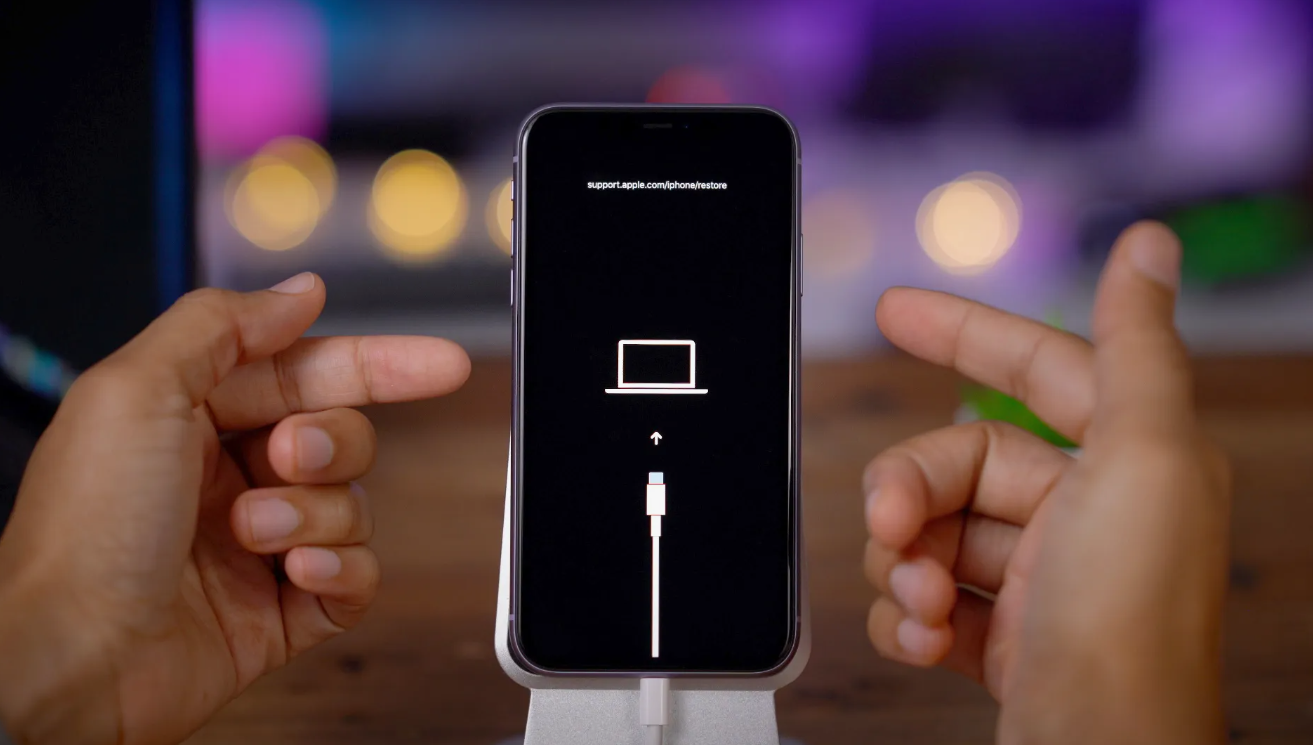
If you want to understand the DFU mode, then think of it as THE recovery mechanism for your iPhone SE. It is definitely the last rescue for your device because it can solve major software bugs.
Device Firmware Update is a state where you can manually restore your iPhone SE with a computer. It is the best iPhone SE troubleshooting mechanism to perform.
However, it is by far the most intricate and critical process so no one should attempt it without caution. It erases all of your iPhone data and can damage your iOS if not performed carefully.
Moreover, it also might void your Apple warrant so that’s another drawback of this mode. That’s why, without proper guidelines, it can do more harm than good.
If you have understood the risks of DFU, then follow along to know how to do it!
How To Enter into iPhone SE DFU Mode? [300+]
Before you enter DFU mode, there are some prerequisites that you should definitely follow.
- Backup your crucial and sensitive data.
- Check whether your side button or home button is working or not.
- Inspect the cable thoroughly and test it beforehand.
- Learn about the difference between recovery mode and DFU mode.
- Download and install the latest version of iTunes or Finder.
If you have checked all the mentioned criteria, then you are good to enter into the iPhone SE DFU mode. As the process is different for iPhone SE 1st gen and later models, let’s discuss the 1st gen, first.
How to Put iPhone SE 1st Gen in DFU Mode? (2016 Model):
Here’s the step-by-step process of putting iPhone SE 2016 mode into DFU mode:
Step 1: Use a USB cable to connect your iPhone to your PC. Make sure the connection is stable.
Step 2: Open iTunes on your PC (macOS or Windows).
Step 3: Hold down both the Home button and the Lock button at the same time. Try to be as careful as possible while pressing the buttons together.
Step 4: Press down the buttons for exactly 8 seconds. You have to be accurate about the time. Otherwise, DFU mode won’t be initiated.
Step 5: Release the Lock button but don’t stop pressing the Home button.
Step 6: A black screen should appear on the iPhone. If the Apple logo appears, then it means the timing was off. Go to step 3 and try again.
Step 7: iTunes should display a message stating “iTunes has detected an iPhone in recovery mode.” With that, you’ve successfully entered into the DFU mode.
How to Put iPhone SE 2nd & 3rd Gen in DFU Mode? (2020 & 2022 models):
Here’s the full detailed process of putting iPhone SE 2020 & 2022 models into DFU mode:
Step 1: Use a USB cable to connect your iPhone to your PC. Make sure the connection is stable.
Step 2: Open Finder on your PC (macOS Catalina or later).
Step 3: Quickly press the Volume Up button and let go.
Step 4: Quickly press the Volume Down button and let go.
Step 5: Quickly press and hold the Side button after the last step. After a few seconds, the screen should turn black.
Step 6: Continue holding the Side button and also press and hold the Volume Down button together. Do this exactly for 5 seconds.
Step 7: Let go of the Side button but keep holding the Volume Down button for another 10 seconds.
Step 8: The iPhone screen should continue to be black. The Finder app should display a message stating that your iPhone has been detected.
How to Exit DFU Mode in iPhone SE? [200]
If you thought that only entering the process is the end of DFU mode, then you’re completely wrong. Because DFU mode is a state where you can restore your iPhone through PC. It won’t be restarted to your regular mode unless you exit DFU mode.
Basically you have to hard reset to exit the DFU mode. Check carefully if your iPhone SE is rebooting after 3 minutes or not. Because it signifies persisting software issues.
So, here’s how you can exit DFU mode aftering doing everything:
Exiting DFU Mode on iPhone SE 1st Gen (2016 Model):
Step 1: Hold down both the Home button and the Lock button at the same time.
Step 2: Keep holding the buttons for at least 10 seconds until you see the Apple logo. Let go of the buttons afterwards.
Exiting DFU Mode on iPhone SE 1st Gen (2016 Model):
Step 1: Swiftly press and let go of the Volume Up button.
Step 2: Swiftly press and let go of the Volume Down button.
Step 3: Quickly press the Side button after releasing the Volume Down button. The Apple logo should appear and boot up your iPhone SE.
Finally, you’ve successfully completed the whole process of entering as well as exiting the critical DFU mode.
Troubleshooting in DFU Mode for iPhone SE
In the process of entering into the DFU mode, you are bound to face some technical issues. From the iPhone SE screen not turning black to your PC not identifying your iPhone SE.
What should you do in those circumstances? Here are the most common issues you might face and their respective solutions:
iPhone SE Screen Not Turning Black:
The most common reason for not entering into the DFU mode is not pressing the buttons properly. Yes, you’ve heard it right! As DFU mode is very sensitive, you have to be absolutely perfect. So, follow the above instructions properly.
Moreover, check whether your iPhone SE buttons are working effectively or not. Otherwise, a slight mis-press and you have to repeat the steps again from the beginning.
iTunes Not Detecting iPhone SE:
Another quite infamous issue that many users report. However, it has quite an easy solution! Just change your iPhone cable and update the iPhone SE software to the latest version. That should be enough to solve the problem in a jiffy.
Caution for Every iPhone SE Users Trying DFU Mode
Now that you have everything about entering and exiting DFU mode, you might be feeling excited. However, because of that excitement, you can severely damage your iPhone SE.
You should always go over the prerequisites before you enter into the DFU mode. Carefully follow the guidelines and don’t mix up the process for 1st Gen models with the later ones.
Furthermore, update your iOS version and iTunes/Finder versions. Without having the updated software, there will be some bugs and glitches that can affect the whole process.
So, always be cautious and maintain a steady mind before you perform any critical task related to DFU mode.
Frequently Asked Questions (FAQs):
Why is the black screen not showing in DFU Mode?
You might not be pressing the button properly or the buttons are not functioning well. Moreover, the iPhone cable might not be responding properly because of a poor connection.
Is it safe to put the iPhone SE into DFU mode with third-party software?
No, generally it is discouraged by most Apple support channels to use third-party software for any software-related tasks. You should always use Apple-certified applications to ensure better security and performance.
How to put the iPhone SE in safe mode?
To put your iPhone SE into safe mode, press and hold the power button. Once the power off icon appears, hold the button again. You will see a prompt of Safe Mode. Choose the safe mode and your iPhone will restart in safe mode.
Bottom Line
To conclude, the process of putting your iPhone in DFU mode can be frightening, if not done right! You should always be careful while going through such a critical process.
We always advise keeping a professional alongside if something goes wrong. So, hopefully, you’ll be able to put your iPhone into DFU mode properly!


